The Group feature in WhatsApp allows you to add family members and friends to a common Group, so that you can share messages, photos, videos and interesting content from the internet with everyone in the Group.
Apart from families and general public, WhatsApp Groups are also being widely used by politicians, business persons and various other types of organizations.
Hence, WhatsApp has been constantly increasing the number of people that can be added to a Group. Currently, you can add up to 1,024 members to a Group in WhatsApp.
Create WhatsApp Group on iPhone
While the Group feature in WhatsApp is allowing families, friends and old classmates to reconnect, it is also being used for spreading fake news and other malicious purposes.
Hence, it is recommended that you invite only known and trusted people to a Group in WhatsApp and create additional Admins to monitor the activities of people in your Group.
1. Create New WhatsApp Group
Follow the steps below to create a New WhatsApp Group on iPhone.
1. Open WhatsApp > switch to Chats tab and tap on the +Plus Icon located at top-right corner.
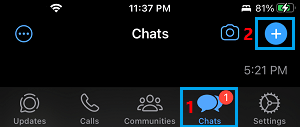
2. On the next screen, select the New Group option.
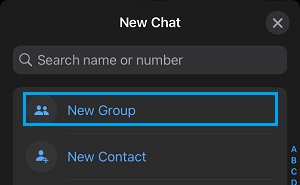
3. On the next screen, you can select Participants that you want to add to this Group and tap on Next.
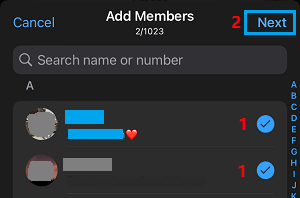
Note: The members that you add to WhatsApp Group will be automatically notified that you have added them to a Group in WhatsApp.
3. On the New Group screen, you can type a Name for your WhatsApp Group, Add a Group Profile Photo and tap on Create.
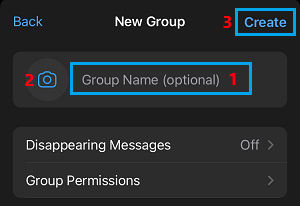
Once the Group is created, tapping on the Group Name takes you to Group Info screen, where you can tap on Add Group Description link to Add Description for your Group (optional).
2. Add New Members to Group in WhatsApp
At any time, you can add New Members to your WhatsApp Group by following the steps below.
1. Open WhatsApp > switch to Chats tab and select the WhatsApp Group to which you want to Add Contacts.
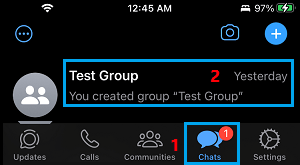
2. On the Group screen, tap on the Group Name.

3. On the Group Info screen, scroll down and tap on select +Add Members option.
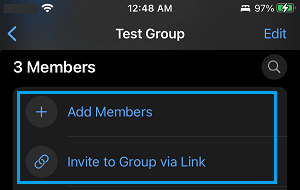
4. On the next screen, you can select Contacts that are available on WhatsApp.
If a Contact is not available on WhatsApp, tap on Invite to Group via Link option. On the next screen, you will find different ways to send the invitation link to your Contacts.
3. Add New Admins to WhatsApp Group
When you create a WhatsApp Group, you will automatically become the Group Admin. However, you can also designate other members as Group admins by following the steps below.
1. Open WhatsApp > switch to Chats tab and select the WhatsApp Group to which you want to Admins.
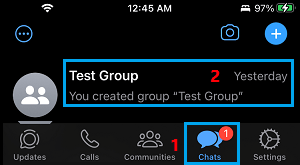
2. On the next screen, tap on the Name of your WhatsApp Group

3. On the Group Info screen, scroll down and tap on Group Permissions.
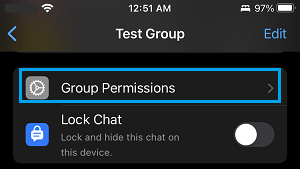
3. On Group Permissions screen, scroll down and tap on Group Admins option.
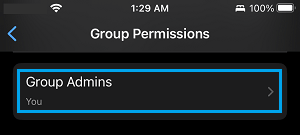
4. On the next screen, select the member or members that you want to designate as Group Admins and tap on Done.
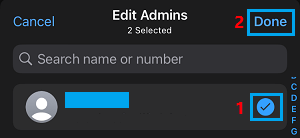
After this the selected Members will have Admin Privileges.
4. Prevent Members From Editing Group Information
Follow the steps below to allow only the Admins to change WhatsApp Group Information.
1. Open WhatsApp Group to which you want to Admins and tap on the Name of your WhatsApp Group

2. On the Group Info screen, scroll down and tap on Group Permissions.
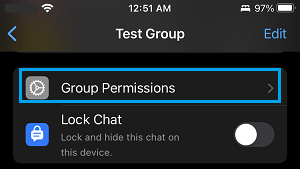
4. On the next screen, move the toggle next to Edit Group Settings to OFF position.
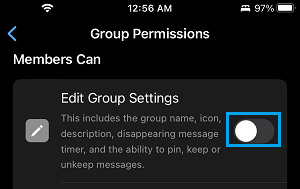
After this, only members designated as Admins will be able to change WhatsApp Group subject, Icon and description.