A good way to reduce the clutter on the Home screen of your iPhone is to move similar Apps into appropriately named Folders. You can find below the steps to Create Folders on iPhone.
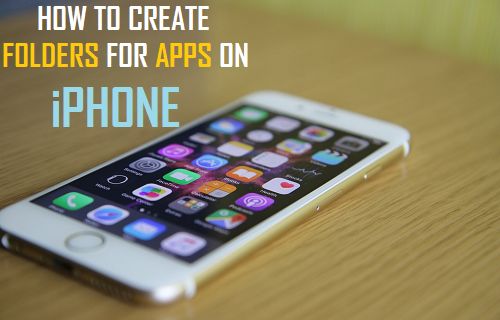
Create Folders for Apps on iPhone
As you may agree, finding less commonly used Apps on iPhone can be difficult, especially if there are a large number of Apps on the Home screen of your iPhone.
This issue can be easily fixed by moving Apps with similar functions into folders. For example, you can group Apple Music and other Music Apps to a Folder named as Music and move all Financial Apps to a Folder named as “Finance” or “Money”.
1. Create Folder for Apps on iPhone
Follow the steps below to create Folder for Apps on iPhone and name the Folder.
1. Identify Two Apps that you want to put in a Folder.
2. Tap and Hold on the First App, until all the App Icons on the screen of your iPhone start wiggling or shaking.
3. As the Apps are shaking, slowly drag the Second App and bring it on top of the First App and hold it there, until the two Apps Merge and appear in a Folder
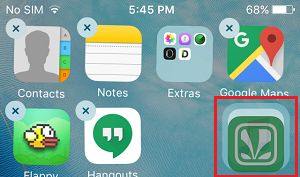
4. When the Apps merge, you will see a New Folder created on the screen of iPhone with a name as suggested by the operating system.
You can go with the suggested Name or Edit the Name of the Folder by tapping on the suggested Name and typing a New Name for the Folder.
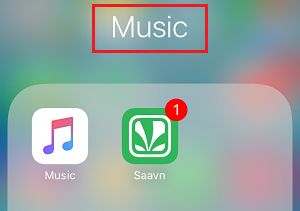
5. Once the Folder is created, you can Add more Apps to this folder by dragging Apps to the New Folder.
2. Delete Existing App Folders on iPhone
All that is required to delete any exsisting App Folder on iPhone is to drag out all the Apps from the Folders. Once the the Folder becomes empty, it gets automatically deleted.
1. Tap and Hold on the Folder that you want to delete, until it begins to shake.
2. As the Folder is shaking, tap on it a second time and you will gain access to this folder.
3. Once you are in the Folder, you can Remove all Apps from the Folder by dragging them out of the Folder.
4. Once the Folder becomes empty, it will be automatically removed by the system.
3. Move App Folder to Dock on iPhone
In order to Move App Folder to Dock on iPhone, the first step is to create space in the Dock Area by dragging out any App that you can move to the Home screen.
1. Tap and Hold on any Apps in the Dock and drag it to the Main area of the home screen. This will create space for the Folder that you want to move to the Dock.
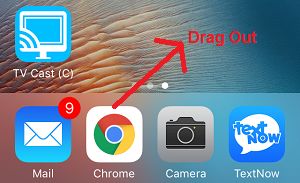
2. Once space is created on the Dock, tap and hold on the Folder that you want to move and Drag it into empty space in the Dock Area.
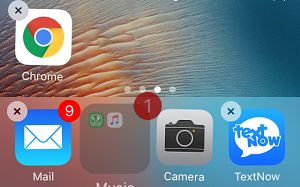
Once the Folder is moved to Dock, you can drag more Apps to this Folder and you can also remove Apps from this Folder by dragging them out of the Folder.