While the default Photos App on iPhone makes it easy to create an empty album, the procedure to create empty albums in Google Photos takes just a bit more effort.
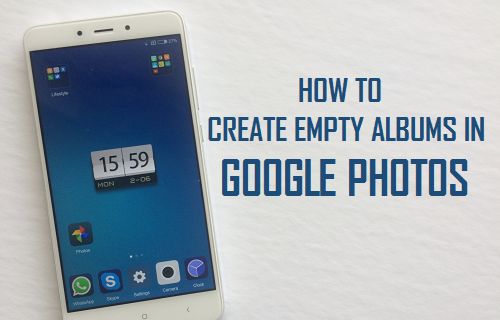
Create Empty Albums in Google Photos
When you try to Create an Album in Google Photos, the Photos App prompts you to choose photos for your New Album and does not create an Album unless you choose at least one Photo.
iPhone users who are used to routinely creating empty Albums in the iOS Photos App are rather annoyed being forced to select Photos in order to create an Album in Google Photos App.
Instead of getting bogged down by this limitation in Google Photos App, you can simply make use of the following workaround and create an Empty Album in Google Photos App.
Create Empty Albums in Google Photos
Follow the steps below to create an Empty Album in Google Photos App. In case you are wondering about what the workaround is, it is as simple as Creating a New Album in Google Photos by selecting One Photo and then deleting this Photo to Create an Empty Album.
1. Open the Google Photos App on your iPhone or Android Phone.
2. On the next screen, tap on the Library tab in the bottom meny and tap on New Album.
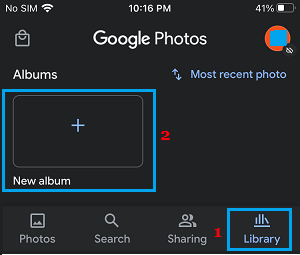
Note: If you have never created an Album before, you will see a Create Album Link > tap on Create Album Link.
3. On the next screen, type a descriptive Title for your New Album and tap on Select Photos.

4. On the pop-uo, select any photo and tap on Add.
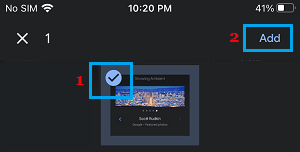
As mentioned above, you need to select at-least 1 photo to Create an Album in Google Photos. This Photo will be deleted in the next step to Create an Empty Album.
Delete the Photo to Make the Album Empty
Now that you have created an Album, the next step is to Delete the Photo from the Album in order to make it an Empty Album.
1. Open the Google Photos App on your iPhone or Android Phone.
2. On the next screen, open the New Album that you created with just a single photo in it.

3. Once you are in the Album, long press on the Photo that you want to delete and it will be selected.
4. After the photo is selected, tap on the 3-dot menu icon located at the top-right corner of the screen and select Remove from Album option.

Once the Photo is deleted, you will end up with an Empty Album that you can use to Add photos from your upcoming family vacation or Share this Empty Album with others, asking them to upload Photos from the party that you attended.