The problem of Contacts not saving on iPhone could be occurring on your device due to minor software glitches, problem with Apple’s iCloud Servers, iCloud Syncing issues or due to your Apple ID not being recognized by iCloud.
In certain cases, this problem can also occur due to the Contacts App, Phone App or Messaging App going through problems or becoming faulty or damaged.
iPhone Not Saving Contacts
If your iPhone is not saving Contacts, you should be able to fix the problem using the following troubleshooting steps.
1. Restart iPhone
In many cases, the problem is due to a stuck program, process or a software glitche preventing the Contacts from saving on iPhone.
1. Go to Settings > General > tap on Shut Down.
2. On the next screen, power OFF iPhone by moving the Slider to right.
3. Wait for 30 seconds and restart your device by pressing the Power button.
2. Save to Contacts App
If you are unable to save a Contact to iPhone while using the Messages or other Apps, try to save the Contact directly to the Contacts App on your iPhone.
1. Open the Contacts App on your iPhone.
2. Select Contacts tab in bottom-menu and tap on + icon located at top-right corner.
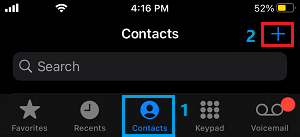
3. On the New Contact screen, enter the Name and Phone Number of your Contact and tap on Done.
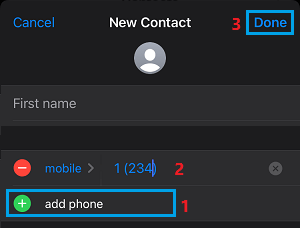
The saved Contact will become available on in the Phone App, Messages App and other apps that you provide access to.
3. Re-enable iCloud Contacts
Disabling iCloud Contacts and enabling them back again should help in fixing the problem.
1. Open Settings > tap on your Apple ID Name.
2. From the next screen, go to iCloud > disable iCloud Contacts by moving the slider to OFF position.
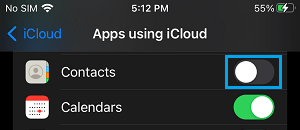
3. On the pop-up, select Keep on My iPhone option.
4. After 30 seconds, enable iCloud Contacts back by moving the Contacts toggle to ON position.
5. On the next pop-up that appears, select the Merge option.
4. Re-enable Email Contacts
If your Contacts are being saved to Gmail, Outlook or other email service provides, re-enabling Email Contacts can help in fixing the issue.
1. Go to Settings > Contacts > Accounts > select your Email provider.
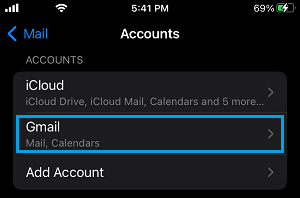
2. On the next screen, Disable Email Contacts by moving the slider to OFF position.
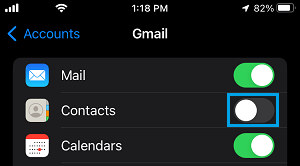
3. Wait for 30 seconds > Enable Email Contacts by moving the slider to ON position.
After completing the above steps, you should find all your Contacts being saved to your Contacts App on iPhone.