While the issue of Contacts disappearing from iPhone is usually reported after an iOS update, this problem can also occur at other times.
If the problem is not related to an iOS update, the reason for Contacts not showing up on iPhone or suddenly disappearing from iPhone is most likely due to iCloud Contacts being accidentally disabled on your device.
Apart from this, the problem of Contacts missing or disappearing from iPhone can occur due to a glitch in Contacts App, iCloud Contacts not syncing with iPhone, Email Contacts lacking iCloud access and other reasons.
Fix for Contacts Disappeared from iPhone
If Contacts are not appearing or have suddenly disappeared from iPhone, you should be able to fix the problem using the following troubleshooting steps.
1. Re-sync iCloud Contacts
The problem could be due to an iCloud glitch, preventing iCloud Contacts from syncing to iPhone. In most cases, this can be fixed by re-syncing iCloud Contacts.
1. Open Settings > tap on your Apple ID Name.
2. From the Apple ID screen, go to iCloud > Show All > move the toggle next to Contacts to OFF position.
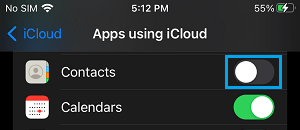
3. On the pop-up that appears, select Keep on My iPhone option.
4. After 30 seconds, enable iCloud Contacts back on your device by moving the toggle next to Contacts to ON position.
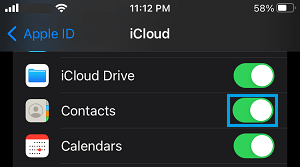
5. On the next pop-up, select the Merge option.
2. Sign-out from iPhone and Sign-in Back
Sometimes, the problem is due to your Apple ID not being recognized by iCloud.
1. Open Settings > tap on your Apple ID Name.
2. On the Apple ID screen, scroll down to bottom of the screen and tap on the Sign out option.

3. When prompted, enter your Apple ID password.
4. On the next pop-up, select/unselect the type of iCloud Data that you want to keep as copy on your device and tap on the Sign Out option.
5. Sign-in back into your iCloud Account and you should now see all Contacts appearing on your iPhone.
3. Re-sync Email Contacts
If your Contacts are being saved to Gmail, Outlook or other email service provides, re-enabling Email Contacts can help in fixing the problem.
1. Go to Settings > Contacts > Accounts > select your Email Account.
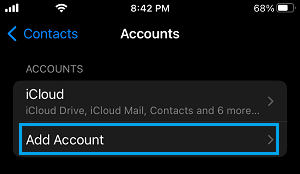
2. On the next screen, move the toggle next to Contacts to OFF position.
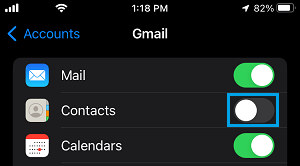
3. Wait for 30 seconds and move the toggle next to Contacts to ON position.
This should bring back the missing Email Contacts on your device.
4. Restore iPhone from Backup
If above steps did not help, you might be able to bring back the missing Contacts on your iPhone by restoring your device from an iCloud backup.
Depending on your preference or situation, you can Restore iPhone from an iCloud Backup or a complete backup of your device located on your MacBook or Windows computer.
For the actual steps to Restore iPhone from Backup, you can refer to this guide: How to Restore iPhone From Backup (3 Methods).