The problem of WhatsApp displaying Phone Numbers instead of displaying Contact Names is not uncommon in Samsung Galaxy and other Android Phones.
In most cases, this problem occurs due a temporary software glitch in the system and should get automatically corrected as you continue to use your device.
If the issue persists, the reason for this problem could be due to WhatsApp not being allowed to access the Contacts App on your device and other reasons.
Contact Names Not Appearing in WhatsApp on Android Phone
If WhatsApp is continuing to display phone numbers instead of displaying Contact Names, you should be able to fix the problem using the following methods.
1. Refresh WhatsApp Contacts List
In many cases, the problem of Contact Names not appearing in WhatsApp can be fixed by refreshing WhatsApp Contacts on your Android Phone or Tablet.
1. Open WhatsApp and tap on New Chat Icon located at bottom-right corner of the screen.
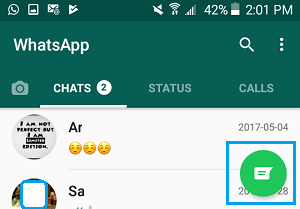
2. On the next screen, tap on the 3-dots Menu icon (top-right corner) and select Refresh in the drop-down menu.
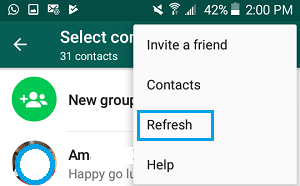
This will refresh your WhatsApp Contacts list and if this fix has worked, you should be able to see WhatsApp displaying Contact Names.
2. Reset WhatsApp Sync
WhatsApp’s official website recommends that you may have to Reset WhatsApp Sync process, in case WhatsApp continues to display Numbers, instead of Contact Names (even after refreshing Contacts).
1. Open Settings on your Android Phone > scroll down and tap on Accounts.
2. On the Accounts screen, scroll down and tap on WhatsApp.
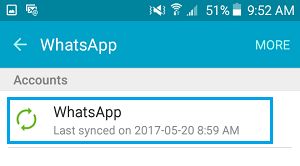 3. On WhatsApp Sync screen, move the toggle next to Sync Contacts to ON position and tap on More (or 3-dots icon)
3. On WhatsApp Sync screen, move the toggle next to Sync Contacts to ON position and tap on More (or 3-dots icon)
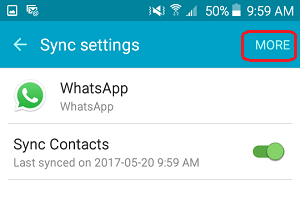
4. From the little Menu that appears, tap on Sync Now option.
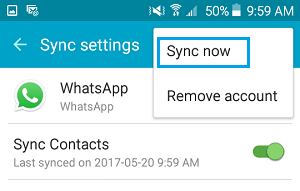
3. Allow WhatsApp to Access Phone Address Book
As mentioned above, WhatsApp won’t be able to display Contact Names, if it does not have access to the Contacts on your Android phone.
1. Open the Settings App on your Android Phone.
2. From the Settings screen, go to Applications ( or Apps) > Application Manager.

Note: This step is not required on Stock Android Phones
3. On the Application Manager screen, go to WhatsApp > Permissions > move the toggle next to Contacts to ON position
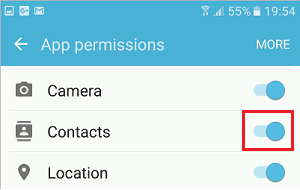
This will ensure that WhatsApp is able to get Contact Names from the Address book on your phone.
4. Update WhatsApp Messenger
It is possible that WhatsApp is going through a glitch and has come up with an Update to fix the problem of WhatsApp Not Showing Contact Numbers.
Hence, follow the steps below to make sure that the latest version of WhatsApp is installed on your Android Phone.
1. Open Google Play Store on your Android Phone or Tablet
2. Once you are on Google Play, tap on the 3-line Menu Icon located at top-left corner of the screen.
![]()
3. From the drop-down menu that appears, tap on My apps & Games option.
4. On My Apps & Games screen, switch to Updates Tab and tap on the Update button located next to WhatsApp Messenger.
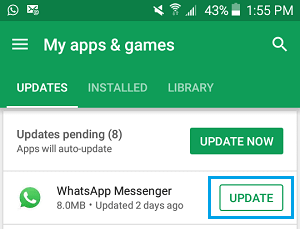
Note: WhatsApp will only be listed on this screen, if an Update is available.