If you are wondering about where you have been during the last few weeks, you can simply check your Location history on iPhone. If you find this interesting, you can find below the steps to view and clear your Location History from iPhone.
The overall purpose of “Location Tracking” feature on iPhone is to make your location data available for Apple Maps, Weather, Find My and other apps that can provide you with personalized services based on your Location.
According to Apple, the Location data as recorded and stored on iPhone is protected with strong end-to-end encryption and cannot be intercepted and read by anyone else.
View And Clear Location History from iPhone
Although, your Location Data is protected by end-to-end encryption, it can still be viewed in human readable format by anyone that manages to get access to your device.
Hence, iPhone provides the option to disable location tracking, prevent specific apps from tracking your location and also the option to view and clear your location history from iPhone.
1. Steps to View & Clear Location History on iPhone
You can follow the steps below to view and clear your location history from iPhone.
1. Go to Settings > Privacy & Security > Location Services.

2. On the Location Services screen, scroll down and tap on System Services.
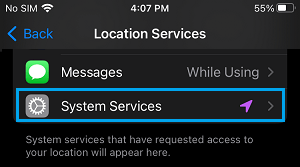
3. On the next screen, scroll all the way down and tap on Significant Locations.
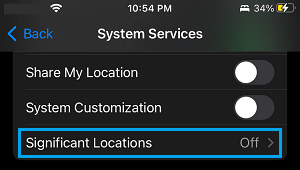
4. On Significant Locations screen, you will be able to view your Location History as recorded by iPhone.
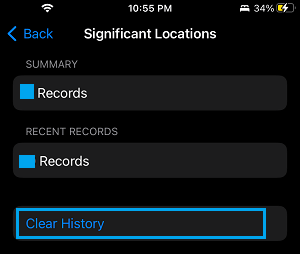
If required, you can clear your entire Location History from iPhone by tapping on the ‘Clear History’ option.
If you do not want iPhone to collect your location data, scroll up on the same screen and move the toggle next to Significant Locations to OFF position.
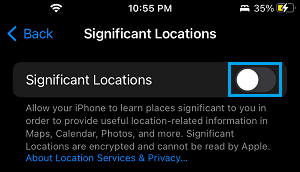
Once significant locations is disabled, you will no longer find iPhone collecting information about places that you visit.
2. Remove Your Location Data from Photos on iPhone
The camera app on iPhone adds Metadata to every photo that you take on iPhone and this also includes precise information about where the Photo was taken.
For future photos, you can prevent iPhone from adding location data to photos by Turning OFF Geotagging for Photos on your device.
In case of existing photos, you can remove location data from photos by using steps as provided in this guide: How to Remove Location Data From Photos On iPhone.
3. Prevent Specific Apps from Tracking Your Location on iPhone
While you can completely disable location services on iPhone, a practical approach would be disable Location Services for unnecessary Apps and allow only the most essential apps to access your location information.
This can be easily achieved by using easy to follow steps as provided in this guide: How to Stop Apps from Tracking Your Location On iPhone.