As you continue adding webpages to Safari Reading List, it can ultimately get overcrowded with too many saved webpages. Hence, the need to clear Safari Reading list from time-to-time on your iPhone and Mac.
Compared to iPhone, clearing the Safari Reading List is easy on Mac, as it provides the option to select and clear individual items and also the option to clear all Reading List items at once.
Since, the option to clear all Safari Reading List items at once is not available on iPhone, we are providing below a workaround or an alternate way to clear all Safari Reading List items on iPhone.,
1. Clear Safari Reading List on iPhone
You can follow the steps below to clear the Safari Reading List on your iPhone or iPad.
1. Open Safari browser > tap on Bookmarks icon located in the bottom-menu.
![]()
2. On the next screen, select the Reading List (eyeglasses) icon.
![]()
3. On the Reading List screen, tap on the Edit option located in bottom menu.
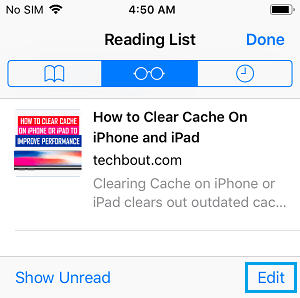
4. Next, select the Webpages that you want to clear from Safari Reading List and tap on the Delete option in bottom-menu.
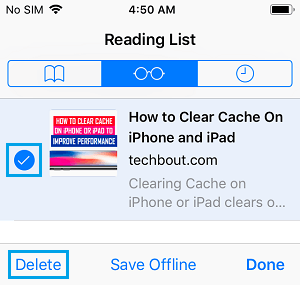
Note: Alternatively, you can also swipe left on the item that you want to clear from Safari Reading List and tap on the Delete option.
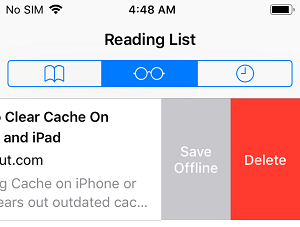
2. Clear Safari Reading List On Mac
As mentioned above, macOS provides the option to clear individual items and it also the option to clear all Reading List items at once.
1. Open the Safari browser on your Mac.
2. Click on the View tab in top-menu bar and select Show Reading List Sidebar option in the drop-down menu.
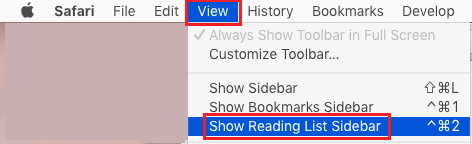
3. In the Reading List Side-bar, right-click on the webpage that you want to remove and select Remove Item option in the menu that appears.
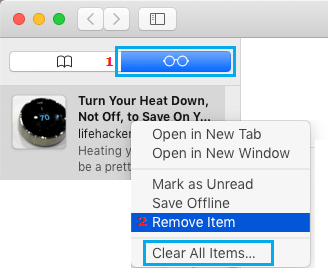
If you want to clear all items from Safari Reading List, you can select Clear All Items option in the contextual menu.
Note: Once you clear Safari Reading List on Mac, you won’t be able to undo the action.
3. Clear All Webpages from Safari Reading List on iPhone
Unlike Mac, the option to Clear All Items from Safari Reading List is not available on iPhone. However, it is still possible to delete entire Safari Reading List at once on iPhone by using a workaround.
1. Open Settings > tap on your Apple ID.

2. On the Apple ID screen, select iCloud.
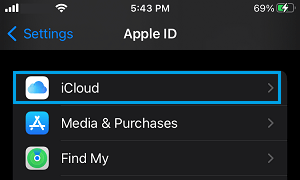
3. On the next screen, scroll down to “Apps Using iCloud” section and move the toggle Next to Safari to OFF position.
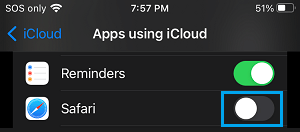
Note: If you have not enabled the option to backup Safari data to iCloud, you can enable it now and then turn it OFF to get the option to Clear All Safari Data on iPhone.
4. On the pop-up, select Delete from My iPhone option to remove Safari Data from your iPhone.
Note: This workaround also clears your Safari favorites, Safari bookmarks and other Safari Data.