Similar to other web browsers, the default Safari browser on iPhone also records your browsing history and keeps a detailed record of all the websites and webpages that you had visited on your device.
While this feature is designed to help in faster rendering of the webpages, it can also lead to slowing down of the web browser, if the Safari cache on your iPhone gets filled up with old and expired data.
Hence, the Safari browser on iPhone also provides the option to clear your entire search and browsing history and the option to clear selected or partial parts of the browsing history from your iPhone.
1. Clear Safari Browsing History on iPhone
You can follow the steps below to clear all your search and browsing history from iPhone.
1. Open the Settings App on your iPhone > scroll down and tap on the Safari tab.
2. On the next screen, scroll down and tap on Clear History and Website Data option located under “Privacy and Security” section.
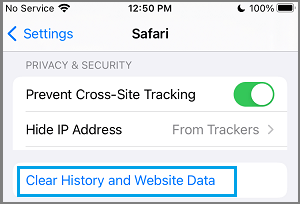
3. On the confirmation pop-up, select Clear History and Data option to confirm.
This will clear out all your browsing history, cookies and other website data from iPhone.
2. Clear Selected Parts of Safari Browsing History on iPhone
As mentioned above, the Safari browser on iPhone also provides the option to clear All Time, Last Hour, Today and yesterday’s browsing history.
1. Open the Safari Browser on iPhone and tap on the Book Icon located in the bottom menu.
![]()
2. On the pop-up, switch to History Tab and tap on the Clear option in bottom menu.
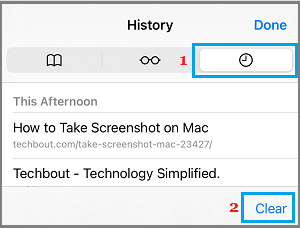
3. From the pop-up menu that appears, you can select All Time, Today and Yesterday or the Last Hour to clear all or select parts of the browsing history from your iPhone.
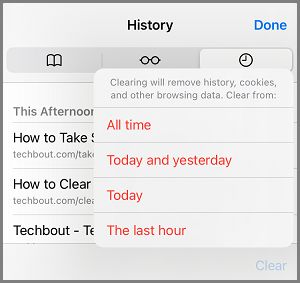
Once the selected part of browsing and search History is cleared, tap on Done to close the screen.