You may find the need to clear the RAM on your iPhone, if it has slowed down, appears to get stuck and is going through performance related issues and other types of problems.
Even if your device has not slowed down, it is still a good idea to periodically clear the RAM on your iPhone and prevent the possibility of its RAM (Random Access Memory) getting clogged up with temporary, outdated/expired files.
Such proactive maintenance should help in preventing the gradual slowing down of iPhone and help in avoiding the usual performance issues that begin to creep up as you continue to use your device.
1. Clear RAM on iPhone 6/6S/7/8 and Earlier Models
If you have an iPhone with a Home button, you can quickly clear RAM by using the Home button.
1. Press and hold the Power button, until you see Slide to Power OFF screen.

2. Now, release the Power button and press/hold the Home button for about 5 seconds.
If the above steps were properly executed, you will find the screen of your iPhone going blank and return back to the Home screen.
2. Clear RAM on iPhone X and Later Models
If you have an iPhone without Home button, you need to add an Assistive Touch Icon to the Home screen of iPhone which provides access to Virtual Home button.
Step 1. Add Assistive Touch Icon
The first step is to Add the “Assistive Touch” icon to the Home Screen of iPhone.
1. Go to Settings > Accessibility > Touch > AssistiveTouch.
2. On the next screen, move the toggle next to AssistiveTouch to ON position.
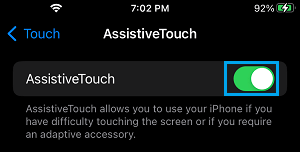
3. You should now see an AssistiveTouch Icon appearing on the screen of your iPhone.
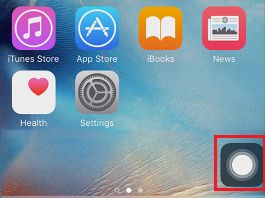
4. Tap on the AssistiveTouch Icon and this will launch the AssistiveTouch Menu on your iPhone.
5. Using the Assistive Touch Menu, go to Device > More and select the Restart option.
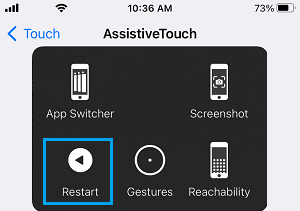
6. On the Confirmation pop-up, select the Restart option to confirm.
Step 2. Clear RAM Using Assistive Touch Menu
Now that you have got the AssistiveTouch Icon on the Home screen of your iPhone, it can be used to access the Virtual Home button and clear RAM on your device.
1. Go to Settings > General > scroll down and tap on Shut Down.
2. On Slide to Power OFF screen, tap on the AssistiveTouch icon to open the Assistive Touch Menu.
![]()
3. In the AssistiveTouch menu, long-press on the Home icon, until the screen flashes and goes back to Home Screen.
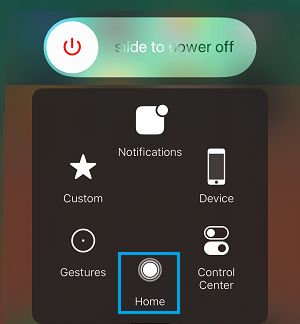
4. The above steps will clear the RAM on your iPhone and you should now find your device running faster than before.