When you use ChatGPT, it saves your Chat history in order to maintain the context and continuity of your interaction with the AI tool. However, it also provides the option to Clear and Disable Chat History.
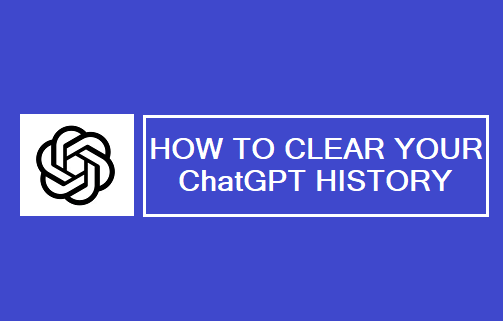
Delete Your ChatGPT History
Going by its Privacy Policy, OpenAI appears to be making it sufficiently clear that it makes user conversations available to its AI trainers.
Hence, when you type any personal or business information in ChatGPT, you need to consider the possibility of your Chat History being accessed by someone with access to your account.
Luckily, ChatGPT provides the option to clear your Chat History at any time and it also provides the option to Disable Chat History.
In this regard, you need to be aware that “Clear Conversations” option in ChatGPT only clears your Chat History on the device that you are currently using and not across multiple devices.
1. Clear ChatGPT History on Computer
1. Log in to your ChatGPT Account on OpenAI.
2. Click on 3-dots icon next to your Account Name and select Clear Conversation option in the menu that appears.
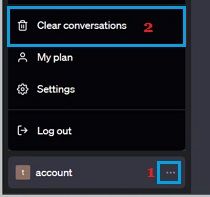
3. On the confirmation pop-up, select the Confirm option to clear your ChatGPT history.
2. Disable History in ChatGPT
1. Log in to your ChatGPT Account on OpenAI.
2. Click on 3-dots icon next to your Account Name and click on Settings option in the menu that appears.
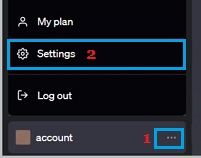
3. On the Settings screen, click on Data Controls and move the toggle next to Chat History & Training to OFF position.
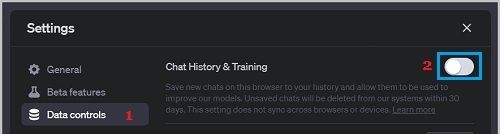
After this ChatGPT will no longer save your Chat History and you can clear your previously saved Chat GPT History by clicking on Clear Chat option.