Clearing the browser cache can help in improving the performance of the web browser installed on your Android device. You will find below the steps to Clear Chrome Browser Cache on Android Phone.
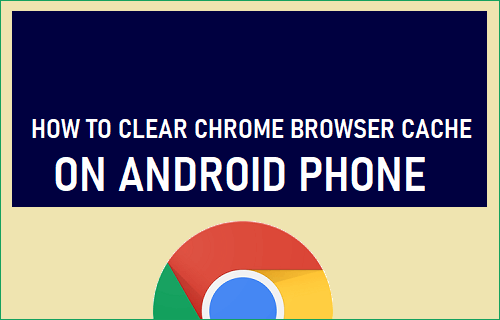
Clear Chrome Browser Cache on Android Phone
Chrome browser stores Icons, Images and reusable sections of websites that you visit on your Android Phone in a temporary storage location known as the Cache.
When you revisit the same websites, Chrome browser makes use of this pre-stored data in its Cache, instead of re-downloading images, icons and other elements from the web server.
This results in faster rendering of webpages, saves mobile data and leads to a better user experience.
However, if the browser Cache gets stale or corrupted, it can lead to slow loading of the webpages and connectivity issues.
Luckily, it is really easy to Clear Cache in Google Chrome browser, which should help in fixing loading and connectivity problems on your Android Phone or Tablet.
1. Steps to Clear Browser Cache on Android Phone
Follow the steps below to Clear browser cache on your Android Phone or Tablet.
1. Open Google Chrome Browser > tap on 3-dots menu and select Settings in the drop-down menu.
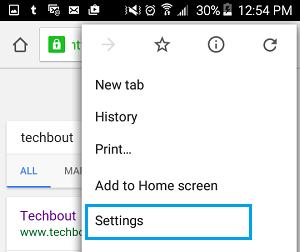
2. On the Settings screen, tap on Privacy.
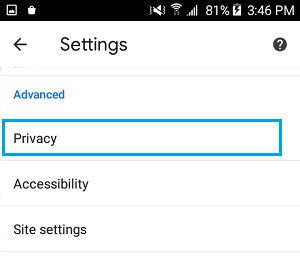
3. On Privacy screen, tap on Clear Browsing Data.
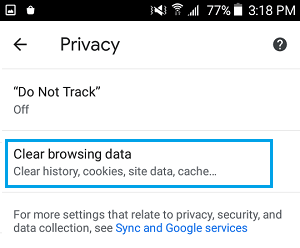
4. On the next screen, select All Time as the Time Range, select Browsing History, Cookies, Cached images and tap on Clear Data button.
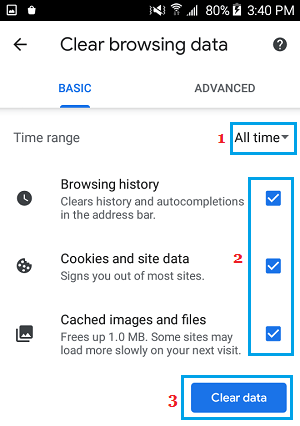
This will clear the browser cache on your Android Phone or Tablet and this should help in fixing slow loading and browser related connectivity problems.
Note: You will your favourite websites loading a bit slower on your first visit. However, you will find them loading faster on your subsequent visits.