A good reason for clearing your browsing history on iPhone would be to prevent the possibility of anyone else that has access to your device being able to view your browsing history.
Apart from this, you may find the need to clear browsing history and cached data on iPhone, if the Safari browser on your iPhone has slowed down or going through problems.
1. Clear Safari Browsing History on iPhone
You can follow the steps below to clear your Browsing History from the defualt Safari browser on iPhone.
1. Go to Settings > Safari > scroll down and tap on Clear History and Website Data link.
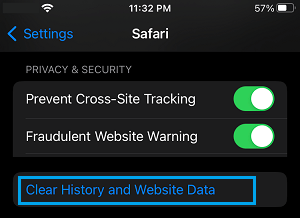
2. On the confirmation pop-up, tap on Clear History and Data to confirm.
This action will clear out all your browsing history, cookies and other website data from iPhone.
2. Clear Your Browsing History from Google Chrome
Google’s Chrome Browser provides easy access to all your browsing history within the browser and provides the option to Clear Browsing History from Last Hour, Last 24 Hours, Last 7 Days, Last 4 Weeks and All Time.
1. Open the Google Chrome browser on your iPhone.
2. On the browser screen, tap on 3-dots menu icon located in bottom-menu and select the History tab in the menu that appears.
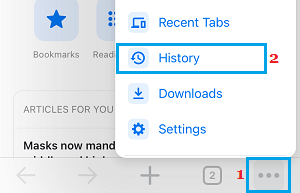
3. On the next screen, tap on Clear Browsing Data… option.
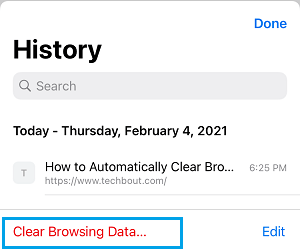
4. On Clear Browsing Data screen, select All Time as the Time Range and tap on Clear Browsing Data.
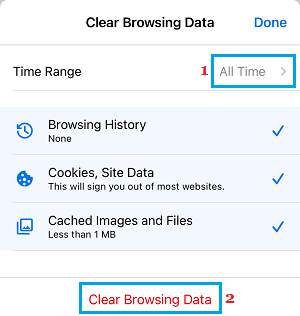
5. On the confirmation pop-up, tap on Clear Browsing Data to confirm.
This will clear all your Browsing History, Cookies, and other website data from Google Chrome browser on iPhone.