Clearing browsing history in Google Chrome can help in protecting your privacy by preventing others from taking a look at your browsing history.
Hence, Google Chrome browser provides full control over your browsing history and makes it easy to access, view and delete all or selected portions of your browsing history.
1. Clear All Browsing History in Chrome
If you are using Windows computer or Mac, you can follow the steps below to clear your browsing history in Google Chrome.
1. Open Google Chrome > click on 3-dots menu icon > select Delete Browsing Data option in the drop-down menu.
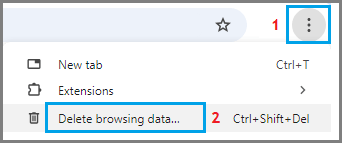
2. On the next screen, select All Time as the “Time Range”, check Browsing History, Cookies, Cached Images and click on Clear Data button.

3. After clearing browsing cache, see if the same problem appears.
This will clear all the browsing history from your computer.
2. Remove Selected Browsing History in Chrome
As mentioned above, Google Chrome also provides the option to delete selected or specific portions of your browsing history.
1. Open Google Chrome > click on 3-dots menu icon > hoover mouse over History and click on History option.

2. On the next screen, select the browsing records that you want to remove from your browsing history and click on the Delete button.

3. On the confirmation pop-up, tap on Remove to Confirm.
3. Quick Way to Select Multiple Items in Chrome History
If you want to delete multiple items from browsing history, you can make use of the following keyboard shortcut to quickly select multiple browsing history items for deletion.
1. Open the Google Chrome browser on your computer.
2. Click on 3-dots menu icon > hoover mouse over History and click on History option.

3. On the next screen, select the First item (1) that you want to remove from browsing history.
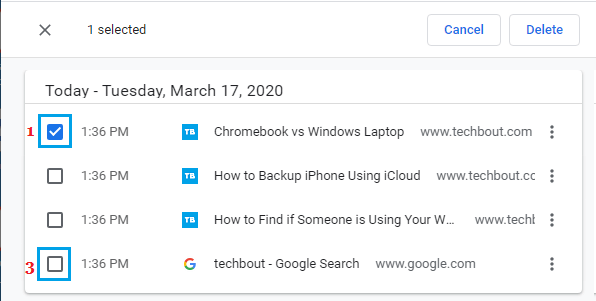
4. Scroll down to the Last Item > press and hold the Shift Key and click in the check box next to the Last item (3) that you want to delete.
This keyboard shortcut will select all browsing history items between the First and the Last item. Once the items are selected, you can click on the Delete button.