While the default Setting in Google Chrome is to allow apps to continue running in background, it also provides the option to stop apps from running in the background.
Whether Google Chrome remains active in background (after closing the browser window), depends on the type of Apps and browser extensions installed on the computer.
In general, most browser extensions and certain apps have tendency to seek permission from the browser to continue running in background and Google Chrome is known to grant permission for apps to continue running in the background,
Luckily, Google Chrome also provides the option to prevent apps from running in the background and consuming resources on your computer.
Prevent Google Chrome from Running Apps in Background
In earlier versions, Google Chrome used to provide an indication of being active in the background by displaying a persistent Chrome Icon in System Tray of a Windows computer.
This made it easy for users to stop Chrome from running in background by right-clicking on the Chrome Icon in the System Tray and selecting the Exit option in the right-click menu.
While the current version of Google Chrome does not provide any indication of background running apps, it provides the option to prevent Google Chrome from allowing apps to run in background.
1. Open Chrome browser > click on 3-dots menu icon and select Settings in the drop-down menu.

2. On the Settings screen, select the System tab in the left-pane and disable Continue running background apps when Google Chrome is closed by moving the toggle to OFF position.
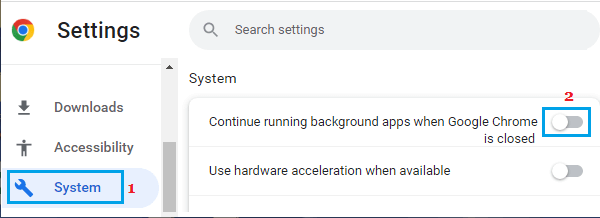
3. Close the browser window and restart the Chrome browser on your computer.
After this, you will no longer find Google Chrome remaining active on your computer, after the browser window is closed.
Allow Google Chrome to Run Apps in Background
In certain cases, you may find it necessary to allow certain apps and browser extensions to continue running in the background, even after the browser window is closed.
In such cases, you can allow Google Chrome to run Apps in the background by toggling by going to Google Chrome Settings.
1. Open Chrome browser > click on 3-dots menu icon and select Settings in the drop-down menu.

2. On the next screen, select the System tab in the left-pane and enable Continue running background apps when Google Chrome is closed option in the right-pane.