If you are wondering about where you have been during the last few weeks, you should simply check your location history on iPhone. If you find this interesting, you can find below the exact steps to view your location history on iPhone.
Before going ahead with the steps to view your location history, you might be interested in knowing about the need for the Location History feature on iPhone.
Why Does iPhone Track Your Location?
If “Location Services” feature is enabled on iPhone, it can track both your approximate and accurate location using its built-in GPS device, cellular towers, Wi-Fi hotspots & Bluetooth.
The overall purpose of location tracking feature on iPhone is to make your location data available to Apple Maps, Weather, Find My and other apps that can provide you with personalized services based on your location.
1. How to Check Your Location History on iPhone
At any time, you can check your location history on iPhone by following the steps below.
1. Go to Settings > Privacy & Security > Location Services.

2. On the Location Services screen, scroll down and tap on System Services.
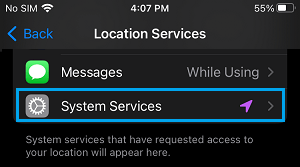
3. On the next screen, scroll all the way down and tap on Significant Locations.
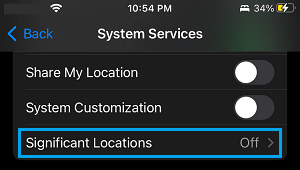
4. On Significant Locations screen, you will be able to view your Location History as recorded by iPhone.
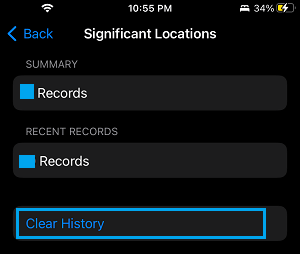
If required, you can clear your entire Location History from iPhone by tapping on the ‘Clear History’ option.
2. Check Your Location History in Google Maps
If you use Google Maps, iPhone tracks and records your location history, even if significant locations feature is not enabled on your device.
This happens, whenever you are signed-in to your Google Account and Google Maps is allowed to track your location continuosly or while using the App.
You can check whether or not Google Maps is allowed to track your location history on iPhone by following the steps below.
1. Go to Settings > Privacy & Security > Location Services.

2. On the next screen, scroll down and tap on Google Maps.
3. On the next screen, select While Using the App option.
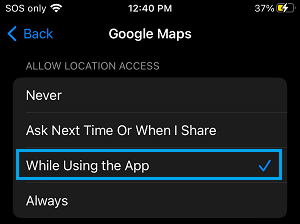
You can check your Location History as recorded by iPhone for Google Maps by following the steps below.
1. Open Google Maps > tap on your Profile Icon and select Settings in the drop-down menu.
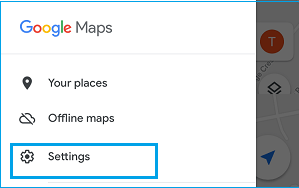
2. On the Settings screen, scroll down to “Account Settings” and tap on Maps History.
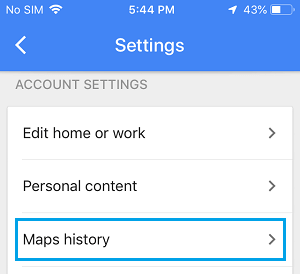
3. On the next screen (myactivity.google.com), you will be able check your entire Google Maps History.
If required, you can delete individual items, filter activities by date and also clear your entire Google Maps history at once.
To delete entire Google Maps history, type Maps in the Search field and press the Enter key. After search results are populated, tap on 3-dots icon and select Delete Results option in the drop-down menu.
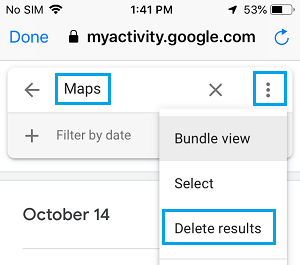
To delete individual items, tap on 3-dots icon located next to the item that you want to delete and select the Delete option in the drop-down menu.
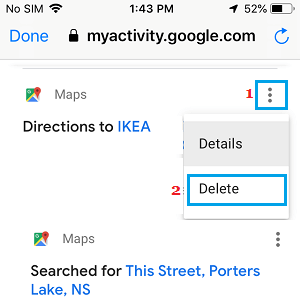
Filter By Date: Filter by date option allows you to Filter Google Maps History by last 7 days, last 30 days or by custom date range.
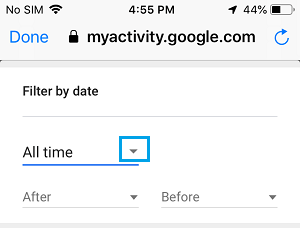
In the filtered search results, you can delete items that you do not want to appear in your Google maps history.
How to See Your Location History in Apple Maps
Unlike Google Maps, the default maps App on iPhone does not provide the option to view location history.
However, iPhone provides the option to view your search history in the maps app by followin the steps below.
1. Open Apple Maps on your iPhone.
2. Once you are on Apple Maps, swipe up on the gray card.
3. Tap to See All option in Recent Searches section to see all your recent seraches in Apple Maps.
Is Your Location Data Safe on iPhone?
According to Apple, the location data as recorded and stored on iPhone is protected with strong end-to-end encryption and cannot be read by anyone else.
However, you need to be aware that anyone that has access to your device will be able to check your location data by using steps as provided above.