While the cost of mobile or cellular data is cheap in countries like Israel (USD 0.04/GB), Italy (USD 0.12/GB) and India (USD 0.17/GB), it is generally expensive in North America (USD 5.94/GB in Canada).
This pushes many users to go for Limited data plans, where it becomes necessary to regularly check and monitor the amount of cellular data being used on iPhone.
Set iPhone to Track Data Usage in a Billing Cycle
In order to accurately measure the amount of data being used on iPhone, the first step is to set up your device to monitor the amount of Data being used in a billing cycle.
At the beginning (Day 1) of your billing cycle, go to Settings > Cellular > scroll down to bottom of the screen and tap on Reset Statistics.
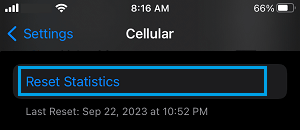
On the confirmation pop, tap on Reset Statistics to confirm.
This step ensures that your iPhone measures Data Usage from the First Day to the Last Day of your billing cycle.
Note: At the end of Billing cycle, remember to tap on Reset Statistics to clear the previous month’s data usage and start tracking Cellular Data Usage for the current month.
1. How to Check Cellular Data Usage on iPhone
Once iPhone is setup to measure Data Usage in a billing cycle, it is important that you get into the habit of regularly checking the amount of data being used on your device.
1. Go to Settings > tap on Cellular.
2. On the next screen, you will see the amount of Mobile or Cellular Data used by your device during the current billing period.
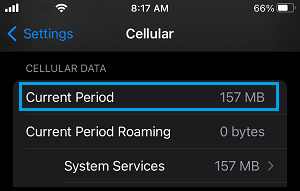
On the same screen, you can also see the list of Apps using Mobile or Cellular Data on your device.
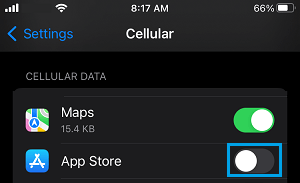
If any App is consuming excessive data, you can switch OFF Cellular Data for that particular App by moving the toggle next that particular App to OFF position.
2. Completely Switch OFF Cellular Data On iPhone
If required, iPhone provides the option to completely switch off Cellular Data Usage by all Apps on your device.
1. Go to Settings > Cellular.
2. On the next screen, move the toggle next to Cellular Data to OFF position.
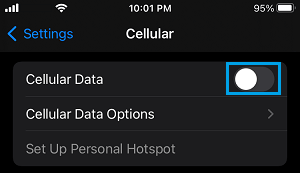
This completely rules out the possibility of any App or Service using Cellular Data on your iPhone.
At the beginning of the next billing cycle, you can go back and switch ON the Cellular option and start using your allowed monthly data limit.
Set Up Reminder to Reset Cellular Data Usage
Remembering to manually Reset Data Usage Statistics at the end of billing cycle is not easy. Hence, you can set up a reminder on your iPhone to notify you, whenever it is time to Reset Statistics on iPhone.
Setting up reminders on iPhone is easy, you can refer to our article: How to Set Up Reminders on iPhone, in case you need any help in this regard.