When you create a YouTube Account, the image associated with your Google Account becomes the profile picture of your YouTube account. However, you can change YouTube Profile Picture at any time by uploading a new image to your YouTube Account.
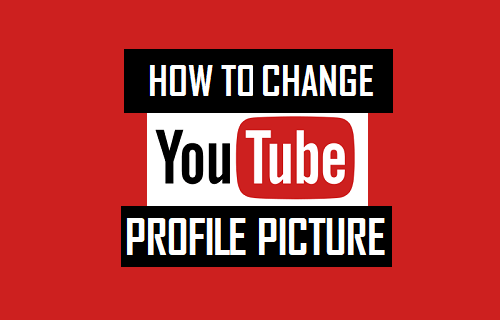
Change YouTube Profile Picture
Before uploading any image as the new profile picture for YouTube Account, it important to be aware of the following.
- The recommended image sizes are 800 x 800 px and 98 x 98 px
- Image can be JPG, GIF, BMP or PNG Format
- Do not upload pictures of celebrities, artwork or other copyrighted images.
Once you have made sure that the image that you are uploading is within YouTube community guidelines, you can follow the steps below to Change YouTube Profile Picture.
1. Go to YouTube.com and click on the SIGN IN option located in the upper right corner of your screen.
2. Once you are signed-in to YouTube, click on the Profile icon located at the top right-corner of your screen and click on My Channel in the drop-down menu.
![]()
3. On the next screen, click on Customize channel button.
4. On the next screen, click on the Pencil icon that appears on your profile icon.
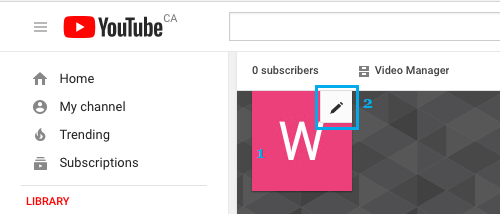
5. On the Edit channel popup, click on the Edit button.
![]()
6. On the next screen, click on Upload Photo option and pick your profile picture from your desktop or any other location on your computer.
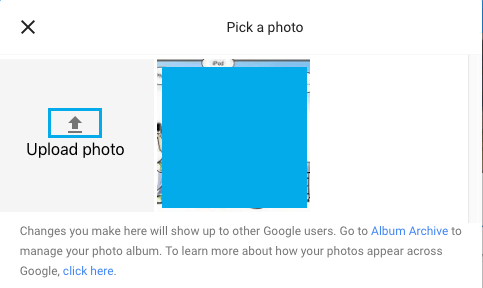
- How to Verify YouTube Account Without Phone Number
- How to Cast YouTube From iPhone and Android to TV
- How to Add Thumbnails to YouTube Videos