If you are like most users, you must be using the same User Profile picture that you had previously selected during the setup process of your Mac. Hence, you might be interested in knowing the steps to update or change the User Account Profile Picture on your Mac.
Depending on your preference, you can change the profile picture on your Mac by using stock images as provided by Apple or select a Profile Picture from your own images or photos as available on your device.
Change User Account Profile Picture On Mac
Before going ahead with the steps to change the User Account Profile Picture on Mac, you need to be aware that your User Account Profile Picture can be seen by others, especially when you use Airdrop.
Hence, make sure that you are using an image or photo that is appropriate for all age groups and does not come across as being offensive or inappropriate.
1. Change Profile Picture On Mac Using Default Images
Follow the steps below to change the User Account Profile picture on Mac using stock images as made available by Apple on your device.
1. Click on Apple Logo in the top menu bar and click on System Preferences in the drop down menu.

2. On System Preferences screen, click on Users & Groups option.
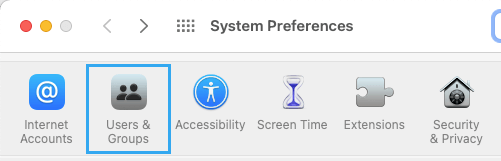
3. On Users & Groups screen, select your User Name in the left-pane > hover mouse over your Current Profile Picture and click on the Edit option that appears.
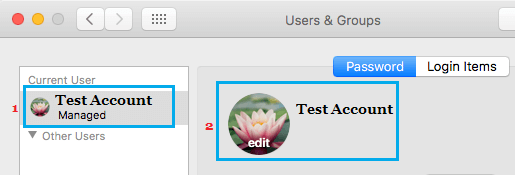
4. When you click on Edit, you will see different options to select the profile picture from.
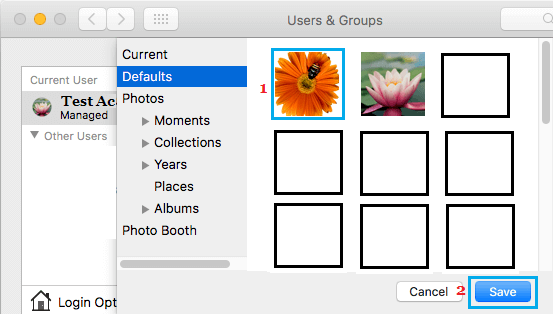
You can select any image from the Defaults Folder or Look for an Image in the Photos App. You can also browse through your entire Photos Library on Mac and select any image that compliments your personality.
5. Once you find the right image, select the image and click on the Save button. (See image above)
2. Change User Account Profile Picture On Mac Using Custom Images.
If you are thinking in terms of personalizing the Mac, you can use your own Photo or any other image of your liking as the User Account Profile Picture on your Mac.
1. Download the Custom Image to your Mac. Depending on your preference, you can either place this downloaded image on the Desktop of your Mac or keep it in a Folder.
2. Click on Apple Logo in the top menu bar and click on System Preferences in the drop down menu.

3. On the System Preferences screen, click on Users & Groups Icon.
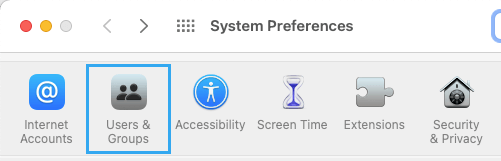
4. On Users & Groups Screen, select your User Name in the left-pane. In the right-pane, drag the Custom Image from Desktop or any Folder on your Mac on to the Current Profile Image.
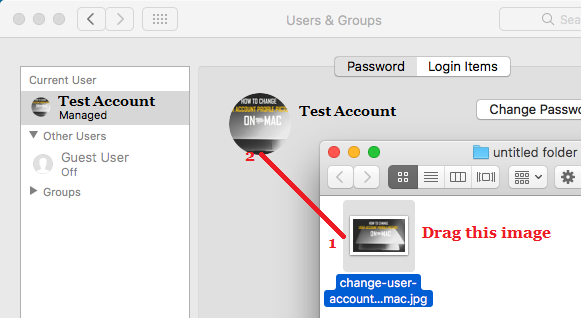
5. The Dragged image will now show as the new Profile Image for your User Account on Mac.