It is most likely that the color of the Taskbar on your computer is Black, which is the default Taskbar color in Windows. However, you do not have to stick with this default color as Windows provides the option to change the color of the Taskbar on your computer.
Change Taskbar Color in Windows 11/10
To manually change the Color of Taskbar, you can either go to Settings > Personalization or right-click in any empty space on the Desktop and select the Personalize option in the menu that appears.
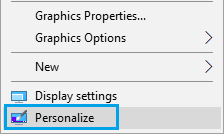
On the next screen, section select Colors in the left-pane. In the right-pane, enable Show Color on Start, Taskbar and Action Center option, located under “Show Accent Color on the following surfaces” section.
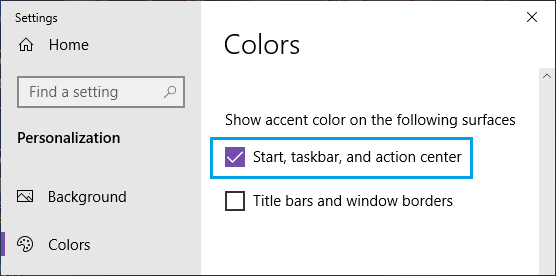
On the same screen, scroll down to “Choose your Accent color” section > disable Automatically Pick an Accent color from my background option and select the Color that you want to assign for the taskbar.
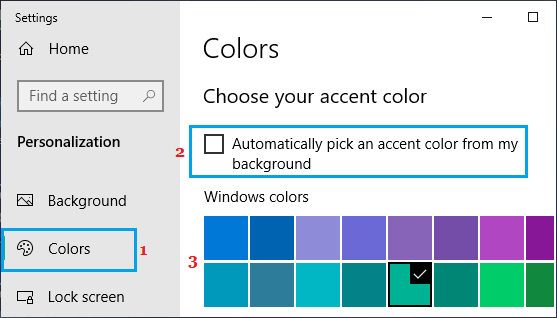
You will immediately see the Taskbar on your computer switching to your selected color.
Match Taskbar Color with Desktop Background
If you are not good with colors, you can trust Windows to automatically pick a matching color for the Taskbar on your computer.
As you must have already guessed it, you can do this by enabling Automatically Pick an Accent color from my background option.
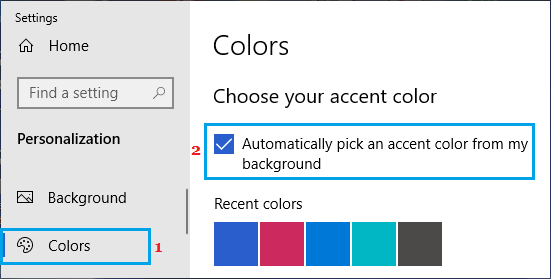
When this option is enabled, Windows will automatically pick a color for the Taskbar that blends and complements the color scheme of your Desktop.
When you change the Desktop background, Windows will automatically change the color of Taskbar to match the New Desktop Background.