As you must have noticed, emails sent from iPhone are usually accompanied by “Sent from my iPhone” tagline or signature. However, it is possible to remove “Sent from my iPhone” signature or change it to something else.
Change or Remove “Sent from my iPhone” Signature
There could be many reasons as to why you may want to change or remove the default “Sent from my iPhone” signature from your email messages on iPhone.
1. Your employer or company may have a policy of not displaying the devices or brands they are using.
2. You like the idea of replacing the default iPhone signature with a tagline or term that can advertise your company, brand, business or your unique personality.
1. Remove “Sent from my iPhone” Signature
You can follow the steps below to remove “Sent from my iPhone” signature from all email messages sent from your iPhone.
1. Open Settings on your iPhone > scroll down and tap on Mail.
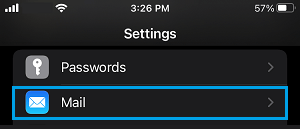
2. On the next screen, scroll down and tap on the Signature tab.
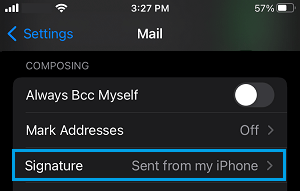
3. On the Signature screen, tap on Sent from my iPhone and delete this entry.
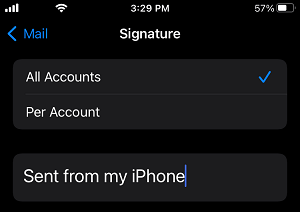
4. Tap on the Mail Back Arrow to save this setting on your iPhone.
Now any time you compose and send an email message from your iPhone, your email message will no longer display the “Sent from my iPhone” tagline.
2. Change “Sent from my iPhone” Signature
Instead of just deleting “Sent from my iPhone” tagline, you can get more creative and customize the signature to suit your business, brand or personality.
1. Go to Settings > Mail.
2. On the next screen, scroll down and tap on the Signature tab.
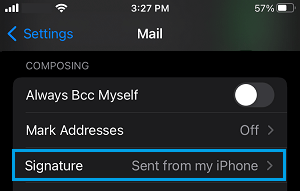
3. On the Signature screen, delete the default “Sent From My iPhone” signature and replace it with a tagline that suits your own business or personality.
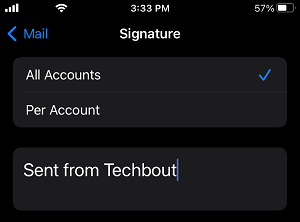
In the above example, you can see the default ‘Sent from my iPhone’ signature customized to “Sent from Techbout”.
3. Enable “Sent from my iPhone” Signature
In case you happen to change your mind, you can get back the default “Sent from my iPhone” signature on your iPhone by following the steps below.
1. Go to Settings > Mail > scroll down and tap on the Signature tab.
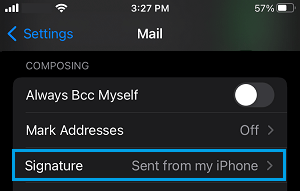
2. On the next screen, tap on the blank space below ‘Per Accounts’ and type the words “Sent From My iPhone“.
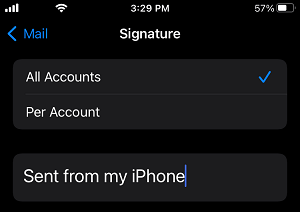
Why Keep “Sent from my iPhone” Signature
One benefit of keeping the default “Sent from my iPhone” setting is that you can actually afford to make spelling or grammatical errors in your email messages and blame it on the small screen of your iPhone.
The default iPhone signature “Sent from my iPhone” is perceived by many as a disclaimer for the possibility of errors, lack of depth, clarity and lack of information in email messages.
Since, the email was sent from iPhone, people are likely to give you the benefit of doubt and attribute the mistakes and shortcomings in your email messages to things like small screen, tiny keyboard, auto-correction errors or due to the possibility of the email being sent from outside the office.