While the Edge browser on a Windows computer is powered by Microsoft’s Bing Search Engine, it also provides the option to change the Default Search Engine to DuckDuckGo and other popular search engines.
Once the default Search Engine in Microsoft Edge is changed to DuckDuckGo, all the search results in Microsoft Edge browser will be brought to you by DuckDuckGo.
The same practice is followed by Safari browser on Mac, which also provides the option to change the default search engine to Bing, Google, DuckDuckGo and other search engines.
1. Change Search Engine in Microsoft Edge to DuckDuckGo
You can follow the steps below to make the Microsoft Edge browser on your computer use DuckDuckGo as its default search engine.
1. Open the Microsoft Edge > type www.duckduckgo.com in the Search bar and press the Enter Key.
2. Once you land on DuckDuckGo, click on 3-dots Menu Icon and select Settings in the drop-down menu.

3. On the Settings screen, select Privacy, Search and Services in the left-pane. In the right-pane, scroll down and click on Address bar and search tab.
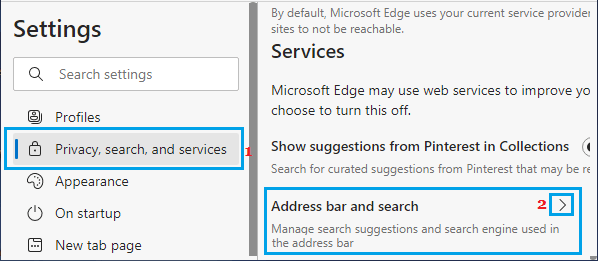
4. On the next screen, scroll down and click on Manage Search Engines.
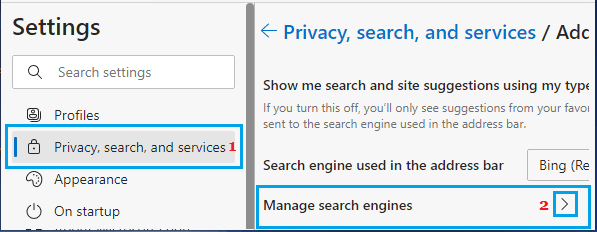
5. On the next screen, click on 3-dots menu Icon, located next to “DuckDuckGo” and select Make Default option in the menu that appears.
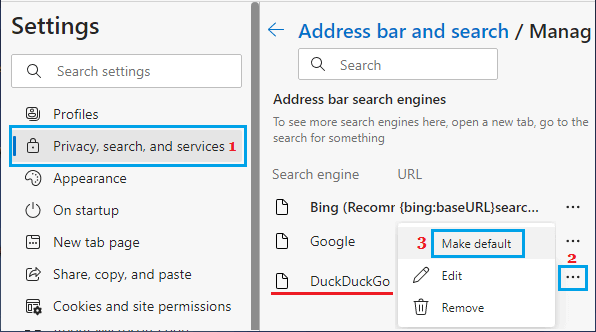
6. Make sure you restart the browser to implement this change on your computer.