It is really easy to switch from English to Chinese, Arabic, Spanish and host of other Languages on iPhone. You can find below the steps to change Language and Region on iPhone.
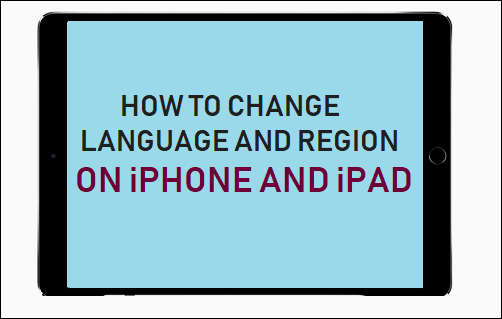
Change Language and Region on iPhone
As you must have noticed, iPhone prompts you to choose Language and Region right during the setup process of your new device.
However, it is also possible to change Language and Region later on, in case you completed the setup process with the default Language (English) and did not choose your Language and Region during the setup process.
Another reason for changing Language and Region on iPhone or iPad would be if you are moving to a new Country or frequently travel between Countries.
1. How to Change Language on iPhone
You can follow the steps below to switch to a New Language on your iPhone.
1. Open Settings > go to General > Language & Region.
2. On the Language & Region screen, tap on iPhone Language.
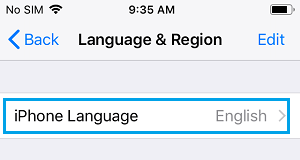
3. On the next screen, select the Language to which you want to change your iPhone to and tap Done.
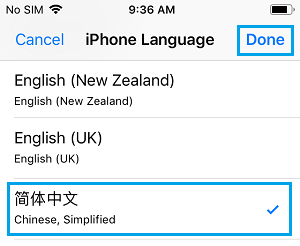
4. On the confirmation pop-up, confirm your choice to complete this process.
Note: At times, iPhone may take a while to apply the changes.
2. How to Change Region On iPhone
You can follow the steps below to change the Region on your iPhone.
1. Open Settings > go to General > Language & Region > Region.
2. On the Region screen, select your Region and tap on Done.
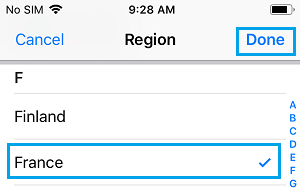
3. On the Confirmation pop-up, tap on OK to complete the process.
If you change to a Region that has another Language, you will be prompted to change Language. You can tap on Cancel, if you prefer not to change Language or select the Language that you would like to use.
Changing Region on iPhone may also change the way currency and temperature is displayed on your iPhone.