Similar to other connected devices, the IP Address of your MacBook is automatically assigned by the Modem/Router. If it becomes necessary, it is possible to manually change the assigned IP Address of your Mac.
The IP Address of Mac as assigned by the DHCP server (Modem/Router) consists of 4 sets of numbers separated by a period (For example – 192.175.01.25).
In above IP Address, the first 3 number sets (192.175.01) are the same as the IP Address of the Router/Modem and they cannot be changed. Only the last number set (25) can be changed or replaced with any number set from 1 to 255.
Change IP Address of Mac
You can manually change the IP Address of your Mac at any time by following the steps below.
1. Click on Apple Logo in top-menu bar and select System Preferences in the drop-down menu.

2. On System Preferences screen, click on the Network Tab.
3. On the next screen, select your Network (Wi-Fi or Ethernet) in the side menu and click on Advanced.

4. On the next screen, select TCP/IP tab > click on the Down Arrow next to “Configure IPv4” entry and select the Manually option.
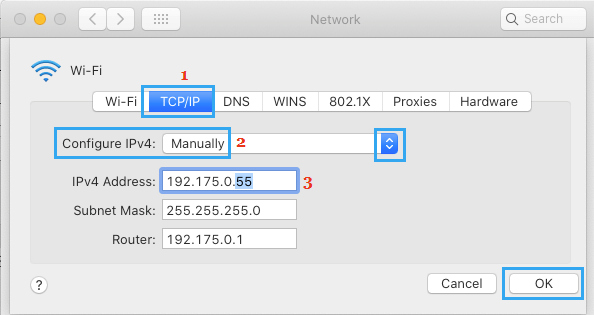
After this, copy Router IP Address to IPv4 Address field and change only the last number set (1 in above case) with any number from 1 to 255.
Note: As mentioned above, the first 3 number sets in IP Address of Mac need to be same as that of Router IP Address and only the last number set can be changed with any number from 1 to 255.