iPhone prompts users to provide an Email Address during the setup process and this Email Address becomes your Apple ID and also the Default Email Address for sending and receiving Emails on iPhone.
After iPhone is properly setup, you can add multiple Email Addresses to the Mail App on iPhone and also change the Default Email Address on iPhone to any of your Email Accounts.
Change Default Email Address For Mail App on iPhone
In order to change the Default Email Address on iPhone, you need to make sure that you have an Alternate Email Address available in the Mail App.
Once the New Email Address that you want to use is available in the Mail App, it is easy to designate this Email as the Default Email Address for sending and receiving Emails on your iPhone.
Step 1. Add New Email Address to Mail App on iPhone
The first step to change Default Email Address on iPhone is to Add your New Email Address to the Mail App on iPhone.
Note: You can skip this step, if a New or additional Email Address is already available in the Mail App on your iPhone.
1. Go to Settings > Mail > Accounts > Add Account.
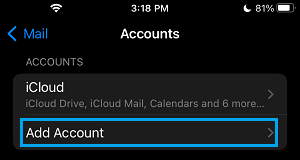
2. On Add Account screen, tap on the Email Account Type (Google, Outlook, etc) that you want to Add.
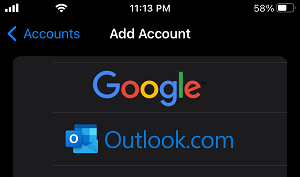
3. On the next screens, enter your Email Address and Password to login to your Email Account.
This will add your New Email Address to the Mail App on iPhone, the next step would be to designate this Email Account as the primary or Default Email Address on iPhone.
Step 2. Change Default Email Address on iPhone
The second step is to designate the New Email Address that you just added in the first step as the Default Email Address for sending and receiving Emails on your iPhone.
1. Go to Settings > Mail > Default Mail App.
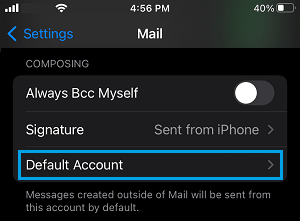
Note: You may not see the “Default Mail App” option, in case you do not have a second Email Address added to your iPhone.
2. On the next screen, select the Email Account that you want to set as the Default Email Address on your iPhone.
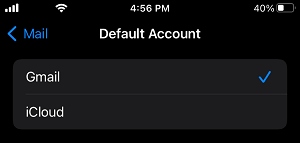
5. Restart iPhone, if you do not see the change in Default Email Account.
Once you complete these steps, you will always see your designated Default Email Address, whenever you send an Email using the Mail app on your iPhone.