You can change the Date Format on a Windows computer to DD-MM-YYYY or MM-DD-YYYY as applicable for the Country or Region that you currently live in.
For example, if you are moving for United States to United Kingdom, you may find the need to change the Date Format on your computer from American MM-DD-YYYY to British DD-MM-YYYY format.
The British DD-MM-YYYY format is also used in India, Australia, Middle East and most European, South American and Asian Countries, with the exception of China, Japan, South Korea & North Korea, which follow YMD (Year, Month, Date) format.
1. Steps to Change Date Format on Windows Computer
If required, you can follow the steps below to change the date format on your computer.
1. Open Settings > Click on Time & Language Icon.
2. On the next screen, select Date & Time in the left pane. In the right pane, scroll down and click on Date, time and regional formatting.
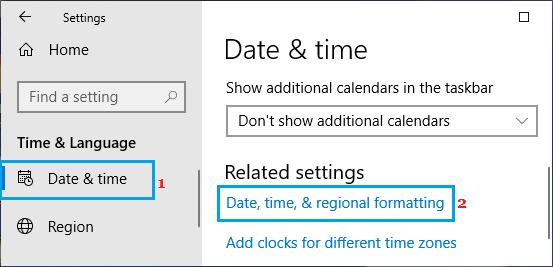
3. On the next screen, scroll down and click on Change data formats Link.

4. On Change Data Format screen, use the Short Date Field to change the Date Format from mm-dd-yyyy to to dd-mm-yyyy format or vice versa.
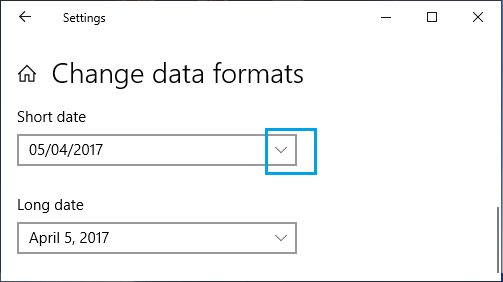
After this, you should be able to see your computer displaying the date in the selected format.