While the default option in Google Chrome is to download files to the “Downloads” Folder on your computer, it also provides the option to change the download location to Desktop, a specific folder on the desktop or to any other location on your computer.
In-fact, you can even make Google Chrome browser to ask you to select the location for the downloaded file, every-time it downloads a file on your computer.
Change Chrome Download Folder Location
If you do not like the idea of all the downloaded files ending up in Downloads Folder, you can find below the steps to change the Chrome download location on your computer to Desktop.
The other option is to make Google Chrome browser to ask you “Where to save the downloaded file”, every-time you try to download any file from the internet on your computer.
1. Change Chrome Download Location to Desktop
Follow the steps below, to change Chrome download location to your desktop.
1. Open Google Chrome > Click on 3-dots Icon and select Settings in the drop-down menu.

2. On the settings screen, select Downloads in the left pane and click on the Change button in right-pane.
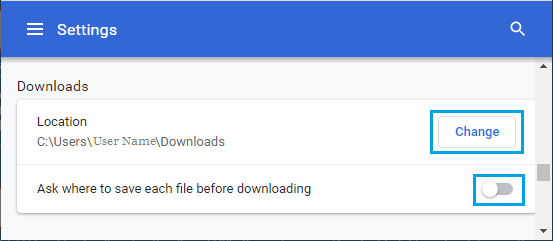
Note: Disable “Ask Where to Save Each File Before Downloading” option (If it is turned ON).
3. On the next screen, select Desktop and click on Select Folder button.
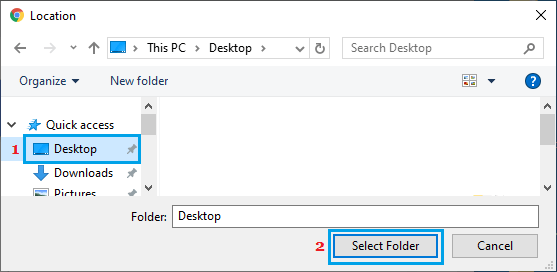
From now onwards, anything that you download in Chrome browser will be downloaded to the Desktop on your computer.
Similarly, you can change Chrome Download Location to USB Drive or to any other Location on your computer.
2. Make Chrome Ask Where to Save Downloads
As mentioned above, you can make Chrome browser to prompt you to select the Location, every time you download anything on your computer.
1. Open Chrome Browser > click on 3-dots Icon > select Settings in the drop-down menu.

2. On the settings screen, select Downloads in the left pane. In the right-pane, move the slider next to Ask where to save each file before downloading to ON position.
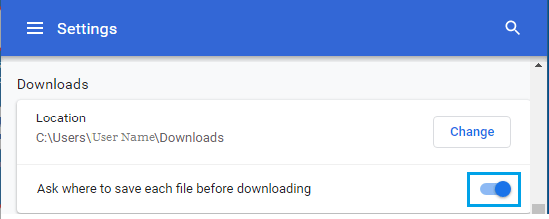
After this, you will find Google Chrome prompting you to select Location for the File being downloaded on your computer.