When you Cast Chrome Browser to TV from an Android phone, you will basically see a mirror image of the screen of your Android Phone on the big screen of your Home Television.
This practically means that anything (Movie, Video, website) that is available on the Chrome browser on your Android phone can be displayed on the big screen of your Home Television.
Cast Chrome Browser to TV From Android Phone
The Cast feature in Google Chrome can only be used if Google’s popular and inexpensive Chromecast device is plugged to the HDMI port of your Home Television.
Hence, this article assumes that you already have a Chromecast device attached to the HDMI port of your Home TV and you have completed the process to Setup Chromecast using Google Home App.
1. Cast Chrome Browser to TV Using Cast Feature
The easiest way to Cast Chrome browser to TV from an Android Phone or Tablet would be to use the built-in “Cast” feature as available on most Android devices.
1. Open Settings on your Android phone > go to Display and tap on the Cast option.
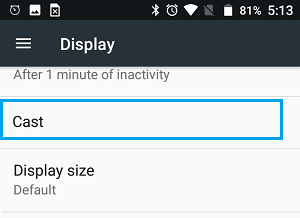
2. On the next screen, select your Chromecast device and this will mirror the screen of your Android Phone to TV.
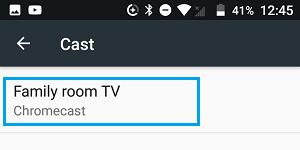
3. Now, open Chrome browser on your Android Phone and visit any website or play any video. You will see the display of your Android Phone being mirrored or Cast on to the larger screen of your TV.
Note: If the Cast option is not available on Samsung Galaxy and other Android devices, you can use the second method as provided below.
2. Cast Chrome Browser to TV Using Google Home App
If your Android Phone does not support the Cast feature, you can make use of Google Home App to Cast Android screen to TV.
1. Open Google Play Store > download and Install the Google Home App on your Android Device.
2. Once download is completed, open Google Home App on your Android Phone and select the TV/Room where the Chromecast device is located.
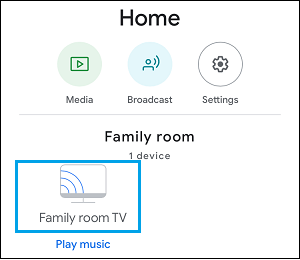
Note: If you have multiple devices, scroll down to locate your Chromecast device.
3. On the next screen, tap on Cast my Screen option.
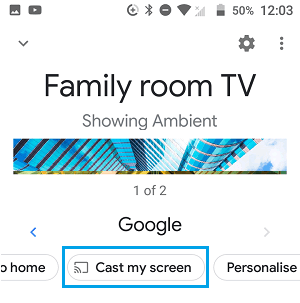
4. On the confirmation pop-up, select the Cast screen option to confirm.
Now, when you open the Chrome browser on your Android phone and visit any website or play video. You will immediately see the display being mirrored on to the large screen of your TV.
At any time, you can stop casting by going to the Home App and tapping on Stop Mirroring option.