If your iPhone can’t send or receive iMessages and Text Messages, the problem could simply be due to a glitch in the messages App, network connectivity issues, accidentally blocked phone numbers and other reasons.
In certain cases, this problem can also be caused due to the way iPhone makes use of its own iCloud servers to send iMessages to Apple device users and the network of your Service provider to send SMS Text Messages to Android device users.
Can’t Send or Receive Messages on iPhone
As mentioned above, the reason for your iPhone not being able to send or receive messages could simply be due to a glitch in the Messages App or a stuck process preventing the Messages App from functioning properly.
Hence, before going ahead with other troubleshooting steps, make sure that you restart your device and see if this helps in fixing the problem.
1. Check Cellular Network Connectivity
iPhone can send iMessages to other Apple device users using both Wi-Fi and cellular networks. However, when it comes to SMS Text Messages, iPhone needs to be connected to the mobile network of your service provider.
Hence, if you are having problems sending Text Messages to Android device users, make sure that your iPhone is connected to cellular network.
If only Wi-Fi Network is available, your iPhone can only send iMessages to other Apple Device users and not to Android device users.
2. Make Sure MMS is Turned On
If you are unable to send a Message with attachment (Photo, Video or Document), make sure that MMS Messaging is enabled on your device.
1. Go to Settings > Messages.
2. On the next screen, enable MMS Messaging by moving the slider to ON position.
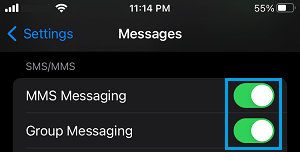
Similarly, if you are unable to send a Group Message, move the toggle next to Group Messaging to ON position.
Note: If you are unable to find settings for MMS & Group Messaging on your iPhone, these features may not be available in your service plan.
3. Check iMessage Service Status
If your iPhone can send SMS Text Messages, but can’t send iMessages to other Apple Device users, the problem could be due to Apple’s iMessage service being down or going through problems.
Open the Safari browser on your iPhone and visit Apple’s System Status page and take a look at iMessage entry.
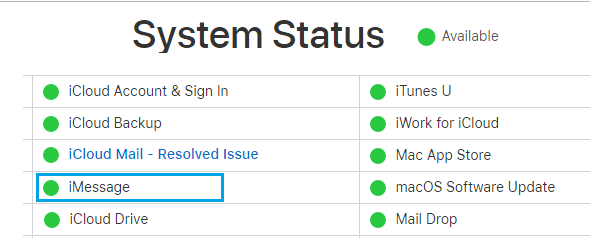
If there is a problem, you will see an error message next to iMessage entry and the Dot next to iMessage will be Red.
4. Check Blocked Numbers
If you are unable to send an iMessage or SMS Text Message to a particular Contact, the problem might be due to the Contact’s phone number being accidentally blocked.
1. Go to Settings > Messages > Blocked Contacts.
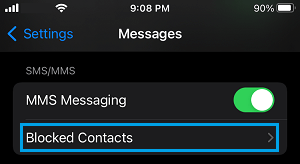
2. On the next screen, see if the Contact’s Number is listed. If it is listed, swipe-left on the Phone Number and tap on Unblock.
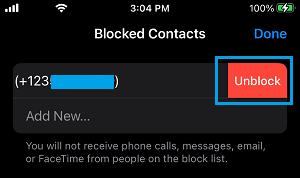
Once, the phone number is unblocked, you should have no problem sending messages to this particular Contact on your iPhone.
5. Check Send/Receive Settings
iPhone can make use of both phone number and Apple ID to send and Receive iMessages. Hence, make sure that both your phone number and Apple ID are listed under “You Can be Reached By iMessage At” section.
1. Go to Settings > Messages > Send & Receive.
2. On the next screen, make sure both your Phone Number & Apple ID Email Address are listed.
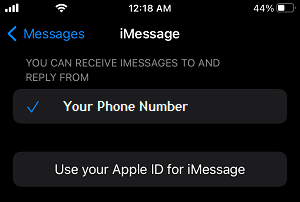
If Apple ID is not listed, tap on Use your Apple ID for iMessage and follow the instructions to Add your Apple ID to iMessage.
6. Remove and Reinsert SIM Card
The problem might be due to the SIM Card on your iPhone being displaced, becoming faulty or getting damaged.
Hence, remove the SIM Card from your iPhone and inspect the SIM Card for visible signs of damage. If you do not find signs of damage, reinsert the SIM Card back into iPhone and see if the problem is now fixed.
7. Sign-in/Sign-out of Apple ID
Sometimes, the problem is due to your Apple ID not being recognized by Apple Servers.
1. Open Settings > tap on your Apple ID.
2. On the next screen, scroll down and tap on the Sign Out option.

After you are completely signed out, wait for 30 seconds, sign back into your Apple ID and check to see if the problem is now fixed.
8. Reset Network Settings
If above methods did not help, the problem could be due to Network Settings on your iPhone being faulty or corrupted.
1. Go to Settings > General > Transfer or Reset iPhone > Reset.
2. On the pop-up, select Reset Network Settings option.

3. Enter Lock Screen Password > On the pop-up, tap on Reset Network Settings to confirm.
After iPhone restarts, rejoin Wi-Fi Network and see if you can now send and receive Messages on your iPhone.