If you Can’t Delete a Photo Album from the Photos App on your iPhone, it is most likely that you are dealing with a Protected Album or an Album Synced from another device.
The protected Photo Albums can be further divided into Password Protected and System Protected Photo Albums. While, the password protected Albums can be deleted, System Protected Albums cannot be deleted.
In general, the following types of System Protected Photo Albums can be found on an iPhone and these Albums cannot be deleted.
- Media Type Albums (Videos, Selfies, Screenshots, Panorama)
- Synced Photo Albums from Mac, iPad or Windows computer
- Photo Albums Automatically Created by iPhone (People, Places)
Apart from above, you should be able delete or remove all other Photo Albums from your iPhone or iPad.
How to Remove Synced Photo Albums from iPhone
While Synced Photo Albums cannot be deleted on iPhone, they can be removed by connecting iPhone to Mac or Windows computer.
1. Connect iPhone to Mac or Windows PC using its supplied lightning cable.
2. If you are on Mac, click on the Finder Icon and select your iPhone in the side menu.
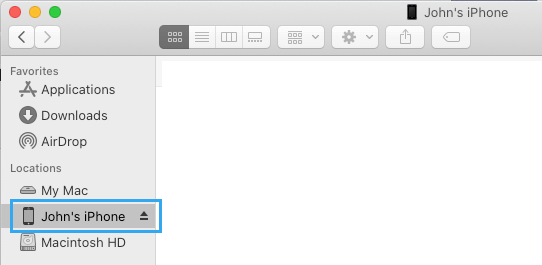
Note: If you are on a Windows computer, open iTunes > click on the Phone icon as it appears in iTunes and then select your iPhone in the side menu.
3. In the right-pane, switch to Photos tab and make sure Selected Albums option is checked. Next, Uncheck Photo Albums that you want to remove from iPhone and click on Apply.
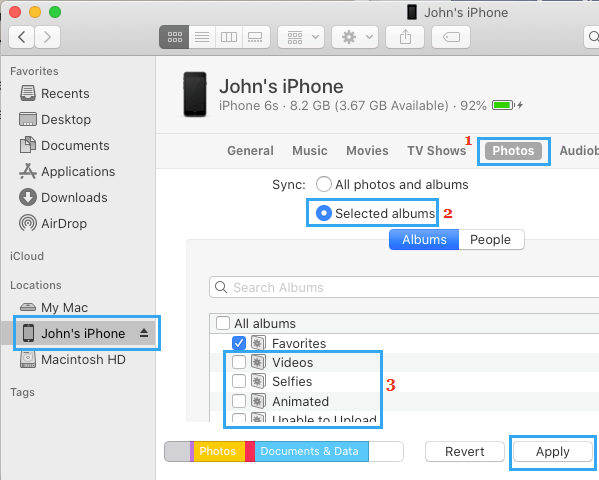
Note: This method only removes Photo Albums Syncing from other devices (iPad, Mac) on your iPhone. It won’t remove Photo Albums that were created on your device.
3. Wait for the changes to Sync with your iPhone.
Once the syncing process is completed, only the selected Photo Albums will remain on your device. All the unselected or unchecked Photo Albums will be removed from iPhone.