While reading real or printed books has its own appeal, some people are allergic to old or used books and prefer to borrow books from public Library on Kindle, Kobo and other eReaders.
Borrowing books from public Library on Kindle allows you to take advantage of Dictionary, Search, Font Size Control, Social Media integration and other features available on a Kindle device.
Pretty much like regular books, Libraries have limited copies of eBooks and each digital copy of the book is treated like one title and it can only be borrowed by one person at a time.
Lending of eBooks on Kindle devices is managed by a service known as OverDrive and you will see “Checkout with OverDrive” option, whenever a particular book is available with the library in digital format.
Borrow Books From Public Library On Kindle
Most public Libraries in USA, Canada, UK and other countries allow its members to borrow books on Kindle. You can find below the steps to borrow books from public library on Kindle.
Steps to Borrow Books From Public Library on Kindle
All that is required to borrow books from Public Library on Kindle is to login to your Library account and see if the book that you are interested in has “Check Out With Over Drive” option.
1. Using Kindle eReader or Kindle Fire tablet, visit the website of your Local Public Library and Sign-in to your Library Account.
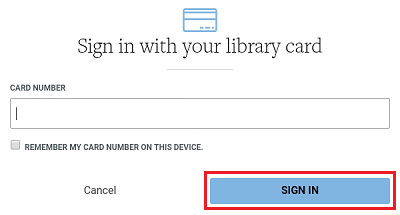
2. Search for the book that you want to borrow and you will see “Check Out With OverDrive” or “Place on Hold With OverDrive” option, if this particular book is available in electronic format.
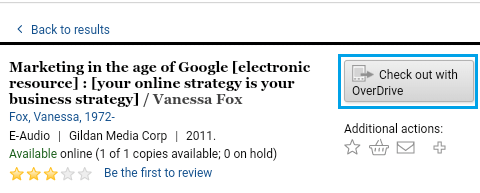
3. If the book is available, tap on Check Out with OverDrive option. If the book is not currently available, you may want to tap on Place on Hold with OverDrive and wait for the book to become available.
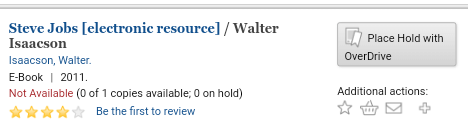
Once you tap on “Check Out with OverDrive”, the book should automatically become available on your Kindle device.
If you do not receive the book, you will have to manually sync your Kindle device by tapping on Settings > Sync Device option located under “System” section.
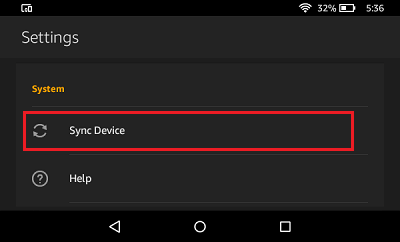
Return Books to Public Library On Kindle
Returning Books to Public Library on Kindle is just as easy as borrowing public library books on Kindle.
1. Visit the website of your Local Library on Kindle eReader or Kindle Fire Tablet and Login to your Library account.
2. Tap on My Account > Holdings and you will see the books that you have borrowed
3. Tap on the book that you want to return and tap on the Return option. On the pop-up that appears, tap on Return Title to confirm.
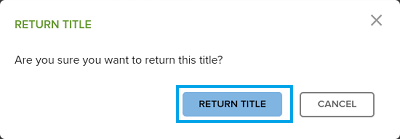
Hope this helps you understand the fairly easy process of borrowing and returning books to Public Library using Kindle.