You can save websites or webpages on iPhone for later reading by using the Bookmark feature as available in Safari browser. You can find below the steps to Bookmark webpages on iPhone Safari browser.
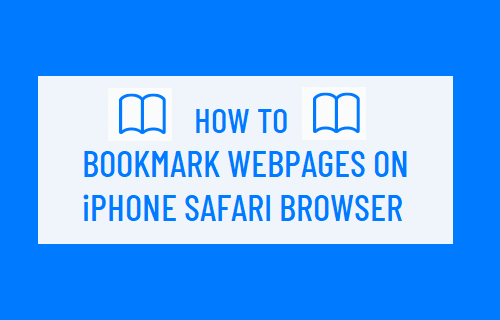
Bookmark Webpages on iPhone Safari Browser
A Bookmark can be defined as a link to a webpage that can be saved to the web browser and accessed later at any time to reach the same webpage, without having to search on the internet.
In case of iPhone and iPad, Bookmarks are stored in a dedicated folder within Safari browser known as “Bookmarks”, which by default comes with a Sub-Folder known as “Favorites”.
Hence, when you Bookmark a webpage for the first time on iPhone or iPad, Safari browser automatically tries to save the Bookmark to its default “Favorites” Sub-folder.
However, you can override this default behavior and make iPhone save all your Bookmarks to the Bookmarks Folder.
In-fact, you can even Create New Bookmark Folders, give them descriptive names and store relevant Bookmarks in these New Folders.
1. Bookmark Webpages on iPhone Safari browser
All that is required to Bookmark a webpage on iPhone Safari browser is to visit the webpage and select the Bookmark option in the bottom menu.
1. Open Safari browser and visit the webpage that you want to Bookmark.
2. Once you are on the webpsge, long-press on the Bookmark icon located in bottom-menu and select Add Bookmark option in the menu that appears.
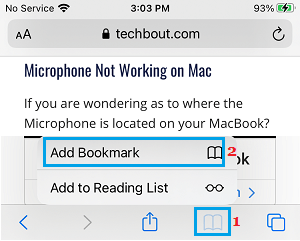
3. On the pop-up, make sure “Bookmarks” is listed as the save Location and tap on the Save Option.
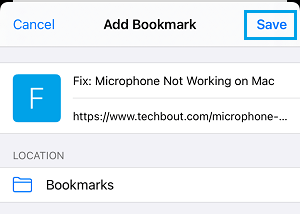
Note: If the Bookmarks Folder is not listed, tap on Favorites and select Bookmarks Folder in the expanded menu.
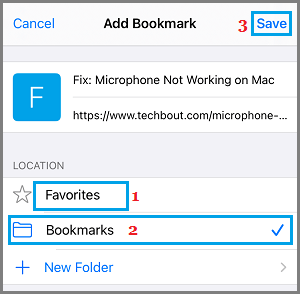
Make sure that you tap on the Save option to save the Bookmark to iPhone.
2. Bookmark Multiple Safari Tabs at once on iPhone or iPad
If you have got multiple open tabs, you can Bookmark them all at once by using the following steps.
1. Open Safari browser and visit the webpages that you want to Bookmark in seperate tabs.
2. Once all the webpages are loaded, long-press on the Bookmark icon and selecting Add Bookmarks for X Tabs option in the menu that appears.
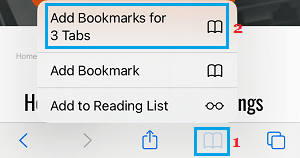
3. On the pop-up, type a descriptive Name for the New Bookmark Folder and tap on the Save option.
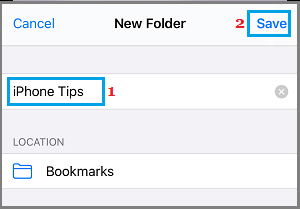
All the webpages that are open in multiple Safari tabs will be saved to the New Bookmarks folder.
3. How to Access Saved Bookmarks on iPhone
You can access saved Bookmarks at any time on iPhone by opening Safari browser and tapping on the Bookmark icon located in bottom menu.
![]()
On the pop-up, you will be able to see all Bookmarks that you had saved to Safari browser. You can reach any Bookmarked webpage at any time on your device by tapping on the Bookmark.
4. Delete Bookmarks in Safari Browser on iPhone
At any time, you can delete any Bookmark stored in iPhone Safari browser by following the steps below.
1. Open Safari Browser on iPhone and tap on Bookmarks icon located in the bottom menu.
![]()
2. On the next screen, tap on the Edit option, located in bottom menu.
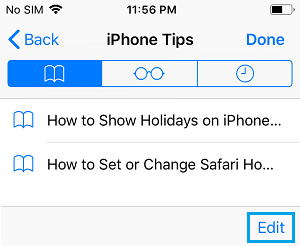
3. Next, tap on the Red circle next to the Bookmark that you want to remove.
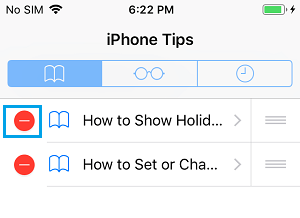
4. Select the Delete option that appears and tap on Done to save the changes.
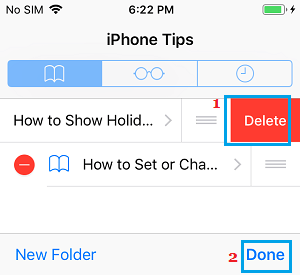
The selected Bookmark will be removed from the Bookmarks Folder.