Whether you are getting spam calls or want to prevent someone from calling your device, there are multiple ways to block phone numbers on iPhone and prevent people from bothering you with unwanted calls.
For example, you can prevent all unknown callers from calling your device by enabling Silence Unknown Callers feature on your device.
If there is a specific phone number that is bothering you with unwanted calls, you can block this particular phone number and prevent this caller from calling your device by using Phone, Messages, FaceTime and Contacts App.
Block Phone Numbers on iPhone
Before going ahead with the steps to block the phone number of a known person, you might be interested in knowing as to what happens when you block a phone number on iPhone.
If the person is not known to you or if someone is bothering you with unwanted calls, you can go ahead and block the phone number using any of the following methods.
1. Block Phone Number on iPhone Using Phone App
If an unknown phone number is trying to call you, you can either wait for the call to by ended by the caller or disconnect the call from your end. In both cases, the callers phone number will become available on your iPhone.
Once the Call is finished, you can block the Phone Number by going to “Recent” tab within the Phone App and following the steps below.
1. Open Phone App > tap on Recent Calls tab located in the bottom-menu.

2. On the Recents screen, locate the Phone Number that you wanted to block and tap on “i” icon located next to the Number.
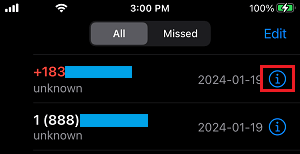
3. On the Caller’s Info Screen, scroll all the way down and tap on Block this Caller.
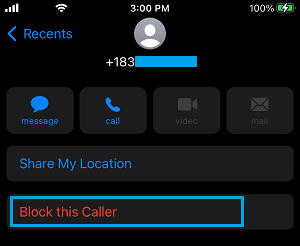
4. On the confirmation pop-up, tap on Block this Caller to confirm.
2. Block Phone Number Using Messages App
If someone is bothering you with unwanted text messages, you can block the Phone Number from within Messages App.
You can find the steps to Block Phone Numbers using the Messages App in this guide: How to Block Someone in iMessage on iPhone.
3. Block Hidden or Private Phone Numbers on iPhone
The Call blocking feature on iPhone fails, when anyone calls your device with a Hidden Caller ID or employs any other method to hide the Phone Number.
This happens, because iPhone won’t be able to see the incoming hidden phone number and match it with the Call block list.
You can deal with this issue by using a workaround as provided in this guide: How to Block Private Number Calls on iPhone.