Are you being bombarded with annoying notifications from Apps? To fix this problem, you can find below the steps to block notifications from any app on your Android Phone.
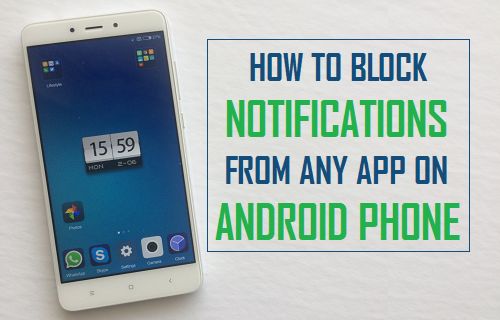
Block Notifications from Apps on Android Phone
Most Apps prompt you to allow notifications when you download and install them on your device.
However, certain Apps abuse this useful feature and end up annoying users by pushing way too many unwanted notifications.
As mentioned above, it is really easy to block notifications from practically any App on your Android Phone or tablet and prevent them from bothering you.
1. Block Notifications from Specific App on Android Phone
If a particular App is bothering you with frequent notifications, you can stop notifications from this App, while allowing notifications from other necessary Apps.
1. Go to Settings > Apps > select the App that you want to disable Notifications from.
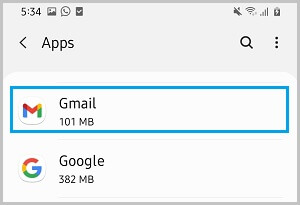
2. On the App Info screen, tap on Notifications.
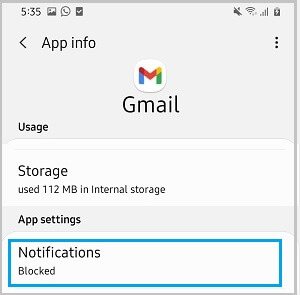
3. On the next screen, move the toggle next to Show Notifications to OFF position.
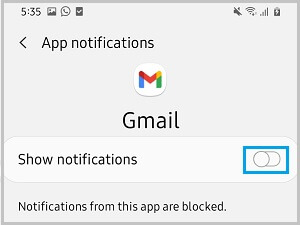
2. Block Notifications from Apps on Samsung Galaxy Phone
Follow the steps below to stop notifications from Apps on Samsung Galaxy Phone.
1. Go to Settings > Notifications > See All.
2. On the next screen, toggle OFF Apps from which you do not want to receive notifications.
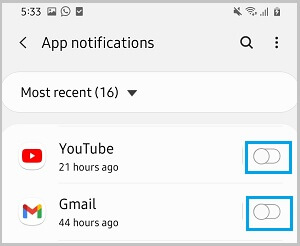
After this, you will no longer receive notifications from these Apps.
3. Block Notification from Apps on Android (Android 6.0 and below)
If you have an older Android Device (Android 6.0 and below), the steps to disable Notifications are a bit different.
1. Go to Settings > Sound & notifications > App Notifications.
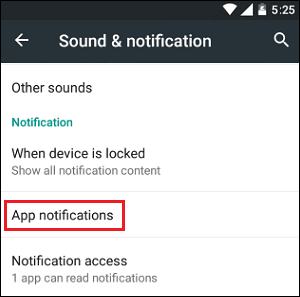
2. On the next screen, select the App from which you want to block notifications.
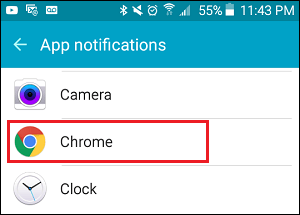
3. On the next screen, move the toggle next to Block All to ON position.
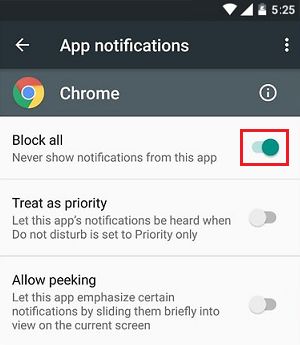
Since, Android Devices are made by different manufacturers, the steps to disable notifications from Apps can vary a bit.