While iPhone provides the option to block individual Callers, it also provides Global tools like Silence Unknown Callers to block all unknown Calls.
In general, most users are interested in the Call Blocking feature on iPhone to block telemarketers, spam callers, other unknown and unwanted Callers.
Block Calls on iPhone
Here are some of the methods that can be used to block Calls on iPhone and you can select any method that you find easy to use or suitable for your unique requirements.
1. Block All Unknown Calls on iPhone
The Phone App on iPhone comes with built-in “Silence Unknown Callers” feature, which can be used to Block all Unknown Calls.
1. Open Settings > scroll down and select the Phone App.
2. From the next screen, go to Silence Unknown Callers > move the toggle next to Silence Unknown Callers to ON position.
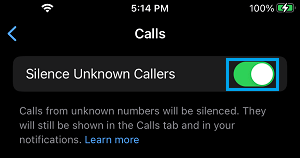
The disadvantage of this feature is that it can end up blocking genuine callers, if they are not listed in your Contacts List.
2. Block Calls from Known Contacts on iPhone
If the person that you want to Block is known and listed in your Contacts List, you can Block Calls from this person by going to Contacts tab in the Phone App.
1. Open the Phone App on your iPhone > switch to Contacts tab and select the Name/Number of the Contact that you want to block.
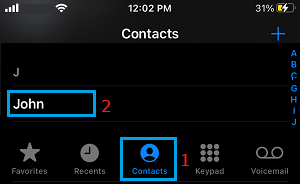
2. On the next screen, scroll down and select Block this Caller option.
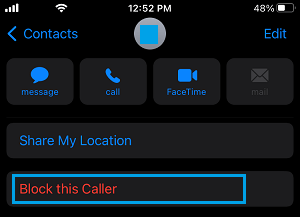
3. On the confirmation pop-up, tap on Block Contact to confirm.
Now this particular Contact won’t be able to bother you with unwanted Calls.
At any time, you can unblock this Contact by going to Phone App > Contacts > Contact Name > on the next screen, scroll down and tap on Unblock this caller
3. Block Unknown Calls on iPhone
If an unknown caller or a telemarketer is bothering you with unwanted calls, you can block this caller by going to Recent Calls on your iPhone.
1. Open the Phone App and tap on Recents tab located in bottom menu.

2. On the next screen, tap on the “i” icon located next to the Unknown Phone Number.
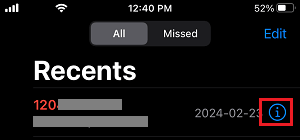
3. On the next screen, scroll down and select Block this Caller option.
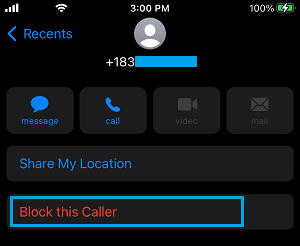
Now this particular Phone Number will be added to Call Block list on your iPhone and won’t be able to ring your device.
4. Block Private Number Calls on iPhone
Some Telemarketers and Spam callers may hide their caller ID, in which case the Phone Number of the Caller will be displayed as Private Number on your iPhone.
Unfortunately, the Call blocking feature on iPhone gets easily bypassed, if anyone calls your device using Hidden Caller ID or uses some other way to hide his/her Phone number.
The only way to block Private Phone Numbers on iPhone is to put your device in Do Not Disturb Mode and allow Calls only from your Contacts during DND Mode.
1. Go to Settings > Focus > Do Not Disturb > select the People Tab.
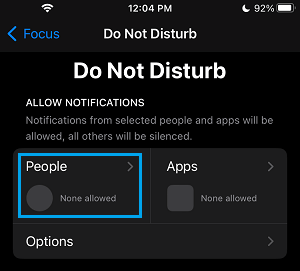
2. On the next screen, tap on Allow Calls From and select Contacts Only option in the pop-up that appears
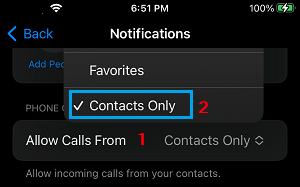
After this, your iPhone will only allow Calls from people who are listed on your Contact List, all other Calls from Unknown or Private Number callers will be blocked.
The good think about this setup is that genuine Callers who are trying to reach you will be able to leave a voicemail and you will also get missed Call Notifications.