While the default option on an Android Phone is to automatically backup WhatsApp to Google Drive, it is also possible to Backup WhatsApp Locally to the internal storage of your Android device.
When you backup WhatsApp Locally to an Android Phone, WhatsApp creates an encrypted backup of your messages, unlike WhatsApp backups to Google Drive, which are stored in an unencrypted form.
Another reason for making a Backup of WhatsApp to the Local Storage of an Android phone is to transfer WhatsApp Messages from Android Phone to iPhone.
Backup WhatsApp Locally on Android Phone
You can find below the steps to Backup WhatsApp Locally and also the steps to setup WhatsApp to always backup its data to the Local or Internal storage of your Android Phone.
1. Backup WhatsApp to Local Storage on Android Phone
Whenever WhatsApp makes an automated or manual backup of your messages to Google Drive, it also saves an encrypted backup of your WhatsApp messages to the inernal storage of your Android Phone.
Hence, all that is required to end up with a Local Backup of WhatsApp on the internal storage of your Android phone is to create a manual backup of WhatsApp on your Android phone.
1. Open WhatsApp > tap on the 3-dot icon and select Settings in the drop-down menu.

2. From the Settings screen, go to Chats > Chat backup.
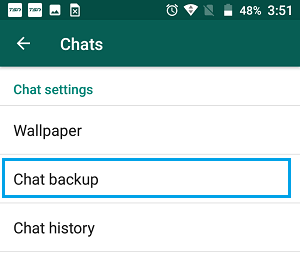
3. On the next screen, tap on the Backup button to make a copy of WhatsApp Data to the internal storage of your Android Phone.

Note: Check Include videos option, only if you have enough storage space on your Android Phone to accommodate WhatsApp videos.
2. Backup WhatsApp Only to Local Storage on Android Phone
If required, you can prevent WhatsApp from backing up its data to Google Drive and force WhatsApp to always backup its data to the Local or Internal storage of your Android Phone.
1. Open WhatsApp > tap on the 3-dot menu icon and select Settings in the drop-down menu.

2. From the Settings screen, go to Chats > Chat backup and tap on Backup to Google Drive option.

3. On the pop-up, select the Never option.
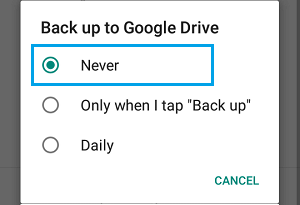
4. Now, tap on the Back Up button to start the process of Backing up WhatsApp only to the Local storage of your Android Phone.
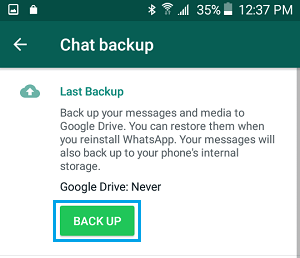
The above steps will save WhatsApp only to Local Storage of your Android Phone. If your Phone has an SD Card, the WhatsApp Backup File will be saved to the SD Card.
How to Access WhatsApp Local Backup on Android Phone?
WhatsApp Local Backups are located at path Device Storage > WhatsApp > Databases. If you are using a SD Card, WhatsApp Local Backup can be found at SD Card > WhatsApp > Databases.
You can access WhatsApp Local Backups using My Files or File Manger App on your Android Phone.
1. Open the My Files App on your Android Phone.

2. On the next screen, tap on Device Storage or SD Card (if your Phone has an SD Card).
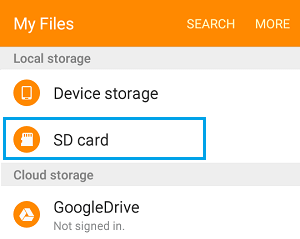
3. Next, navigate to WhatsApp > Databases Folder.

4. In the Databases Folder, you will find all the WhatsApp Backup Files, including the most recent WhatsApp Backup that you just created.
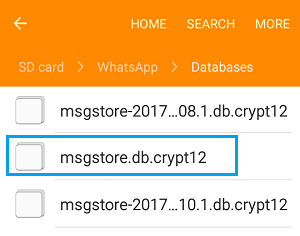
The most recent Backup of WhatsApp will be without date, while earlier Backups will have the Date of Backup included in their Names.