The default option in WhatsApp is to backup all your WhatsApp Messages and Photos to the iCloud Account linked to your Apple Device.
Hence, all that is required to Backup WhatsApp to iCloud on an iPhone or iPad is to enable the option to backup WhatsApp automatically to iCloud.
Apart from this, you can manually backup WhatsApp to iCloud at any time on your iPhone by using the “Backup Now” option as available in WhatsApp.
Backup WhatsApp to iCloud on iPhone
You can find below the steps to manually Backup WhatsApp to iCloud on your iPhone and also the steps to setup iPhone to Automatically Backup WhatsApp to iCloud.
1. Manually Backup WhatsApp to iCloud on iPhone
You can manually Save WhatsApp Chats to iCloud at any time on your iPhone by following the steps below.
1. Open WhatsApp on your iPhone > tap on the Settings tab in bottom menu.
![]()
2. From the Settings screen, go to Chats > Chat Backup.
3. On the next screen, tap on Back Up Now to start the process of backing up your WhatsApp Account to iCloud.
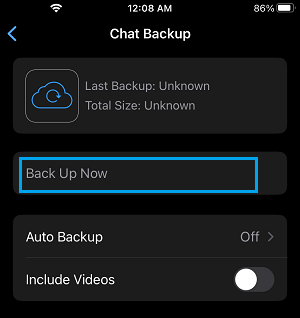
Note: If required, you can Enable Include Videos option. However, you need to be aware that Videos can take up a large amount of storage space.
2. Setup Automated WhatsApp Backup to iCloud on iPhone
As mentioned above, you can also setup your device to Automatically Backups WhatsApp to iCloud Drive.
1. Open WhatsApp > tap on Settings tab in the bottom-menu.
![]()
2. From the Settings screen, go to Chats > Chat Backup and select the Auto Backup option.
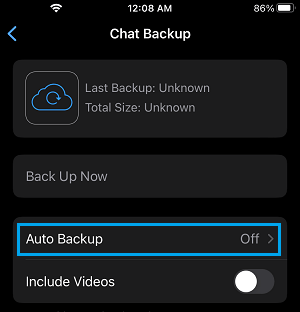
3. On the next screen, select Daily, Weekly or Monthly Auto Backup option.
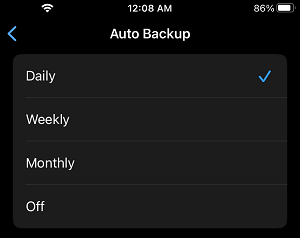
After completing above steps, you should find your iPhone automatically backing up WhatsApp Messages and Photos to iCloud, whenever it is connected to a Wi-Fi Network.