For quite some reason, most Countries around the World never seem to have the funds to build Infrastructure and services required for people to live, work and contribute to the economy.
Hence, they borrow money to build roads and end up charging its own citizens to pay back the principal and accrued interest on the borrowed money.
In most Countries, you can deal with this situation by enabling the “Avoid Tolls” feature in Google Maps, which ensures that you are always using Toll Free Roads and avoiding Roads that collect the Tolls.
Note: It is not always possible to Avoid Toll Roads and in certain cases using a Toll Road might be the quickest way to reach a destination.
Avoid Tolls Using Google Maps
Depending on your requirements, you can set the Google Maps on your iPhone or Android phone to avoid Tolls using any of the following methods.
1. Avoid Tolls on All Routes in Google Maps
This method ensures that Google Maps always uses Toll Free Roads, while providing you with directions.
1. Open Google Maps > tap on your Account icon and select Settings in the drop-down menu.
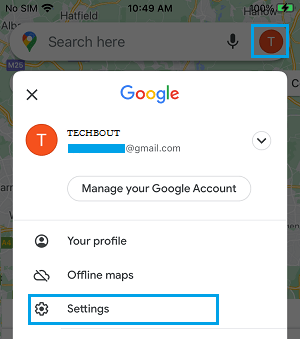
2. On the Settings screen, tap on the Navigation tab located under “Getting Around” section.
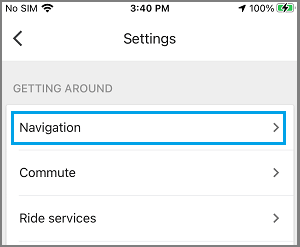
3. On the next screen, scroll down to “Route Options” section and enable Avoid Tolls option.
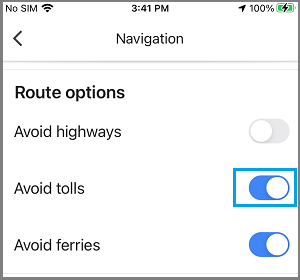
After this, Google Maps will automatically try to use Free Routes, whenever you try to find directions using Google Maps on your smartphone.
2. Avoid Tolls on Specific Routes Using Google Maps
Follow the steps below to make Google Maps avoid Toll Roads, while providing you with Turn-by-Turn directions on a specific route.
1. Open Google Maps app on your iPhone or Android Phone > Type Name or Address of the place that you want to go to.
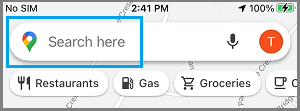
2. Tap on Directions in bottom menu.
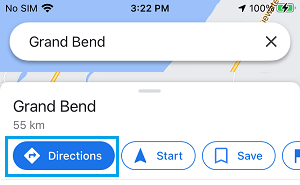
3. On the next screen, tap on 3-dots icon located next to the Location entry.
![]()
4. On the pop-up, tap on Route Options.
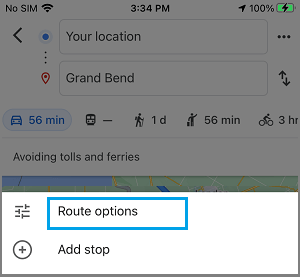
5. On Route Options screen, move the toggle next to Avoid Tolls to ON position.
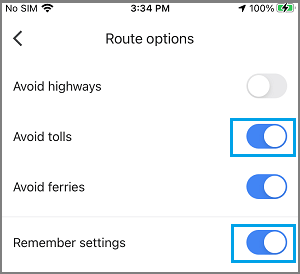
Note: You can enable Remember Settings option, if you want Google to remember the settings for this particular route.
After this. you can start heading towards your destination and Google Maps will make sure that you are avoiding the roads where you may be required to Pay Tolls.