All that is required to Boot or Start your Android Phone or Tablet in Recovery Mode is to press Power & Volume buttons in a way that is designed or specified to Enable Recovery Mode on the model of your Android device.
Once your mobile device enters Recovery Mode, it provides access to a dedicated recovery console that allows you to perform Advanced Recovery and Maintenance tasks.
What is Android Recovery Mode
Android recovery mode is a light weight program stored on all Android devices in an alternate bootable partition, separate from the main Android OS.
As mentioned above, Android recovery program is designed to provide controlled access to a set of special tools that can be used to troubleshoot problems and run advanced maintenance tasks on an Android device.
Android Recovery Mode can be used to perform advanced tasks like Installing OS updates, Installing Apps from a computer or SD card, Clearing cached files and performing a Factory Reset on an Android Phone or Tablet.
Android Recovery Mode Options
Once you Boot your device into Recovery Mode, you will be provided with a range of options to choose from. In general, you should be able to find the following advanced recovery tools on most Android devices.
- Reboot now: Choose this option to restart the device in normal mode.
- Apply update from ADB: This option is mostly used by Android developers who can use the Android Debug Bridge to plug an Android device into a PC and run commands from there.
- Wipe data/factory reset: Choosing this option will wipe out all data on your device including photos, music, apps, and practically everything, so make sure that you backup your Android device before going with this option.
- Wipe cache partition: The cache stores temporary files that can be safely deleted without losing any personal data or settings.
- Reboot bootloader: Used to root your device
- Power down: Shuts down the device
- View Recovery logs
1. Start Samsung Galaxy Phone in Recovery Mode
If you are using a Samsung Galaxy phone, you can follow the steps below to start your Samsung Android Phone in Recovery mode.
1. Use the Power button to switch OFF your device.
2. Press and hold Power and Volume Up buttons (Galaxy S20) or Press Power + Home + Volume up buttons (S10 and older).
3. Keep holding down the buttons, until you see your device restarting with Samsung Logo.
4. Release the buttons when you see the Samsung Logo
2. Recovery Mode on Custom Android Phones
1. Use the Power key, to switch OFF your phone.
2. Next, press and hold down both Power and Volume UP buttons, until the bootloader screen appears.
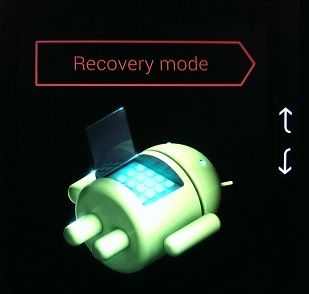
3. Use the Volume buttons to navigate to the Recovery Mode option.
5. Select the Recovery Mode option and press the Power button to accept the Recovery Mode.
6. You will first see white Google logo appearing on the screen, followed by a “No command” screen.

7. Press and hold the Power button and then tap the Volume up button.
8. Release the Power button and this will launch Recovery Mode on your Android Phone.
Note: If you are unable to reach Recovery Mode, try the above steps until your device enters recovery mode.