The default option on iPhone and Android Phone is to always direct users to the mobile version of Facebook. This happens even if you try to access Facebook by using the web browser installed on your mobile device.
While the mobile version of Facebook provides access to most social media features, it does not provide the full functionality of the desktop version of Facebook, which provides access to additional features.
Luckily, it is possible to access the desktop version of Facebook on a mobile phone and also make your iPhone or Android phone always open the desktop version of Facebook.
1. Make Safari Browser Always Open the Desktop Version of Facebook
You can follow the steps below to make the Safari browser on your iPhone to always open the desktop version of Facebook.
1. Open the Safari browser on your iPhone and visit www.facebook.com.
2. Once you are on Facebook, tap on AA icon in the URL and select Website Settings option in the drop-down menu.
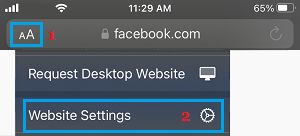
3. On the pop-up, move the toggle next to Request Desktop Website to ON position and tap on Done.
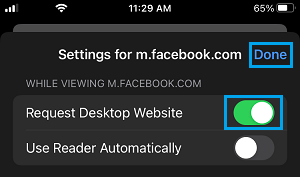
4. This will take you to the desktop version of Facebook, which will appear minimized and hard to read. You can switch iPhone to Landscape Mode to get a better view.
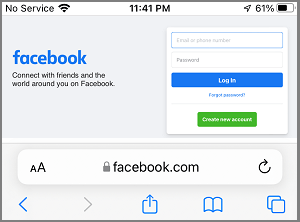
After this, you will always find the Safari browser on your iPhone opening Facebook in its desktop version.
2. Make Google Chrome Always Open the Desktop Version of Facebook
You can make the default Chrome browser on Android phone to always open the desktop version of Facebook by following the steps below.
1. Open the Chrome browser on your Android Phone > type Facebook.com in the search bar and tap on the Go button. This will take you to the mobile version of Facebook (m.facebook.com).
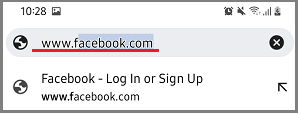
2. Once you land on the mobile version of Facebook, tap on 3-dots icon and select Settings in the menu that appears.
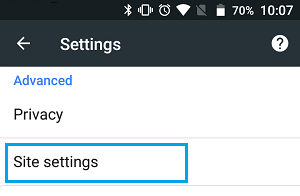
3. On Site Settings screen, scroll down and select Desktop Site option.
After this, you will find your Android phone always opening the desktop version of Facebook.