Some users have reported the problem of AirDrop Icon being Greyed out on iPhone and the AirDrop option missing on Mac. In the case of iPhone the problem is usually due to the AirDrop feature being disabled in restrictions.
In the case of Mac, the reason for the AirDrop feature is missing in the finder menu is due to AirDrop not being enabled in the Finder Sidebar menu.
1. Fix AirDrop Option Greyed Out on iPhone
As mentioned above, the most common reason for AirDrop Icon being Greyed on iPhone is due to AirDrop being disabled in restrictions.
1. Open Settings on your iPhone > scroll down and tap on Screen Time.
2. On the next screen, tap on Content & Privacy Restrictions.

3. On the next screen, tap on Allowed Apps.
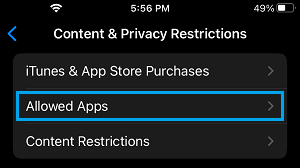
4. On the Allowed Apps screen, move the toggle next to AirDrop to ON position.
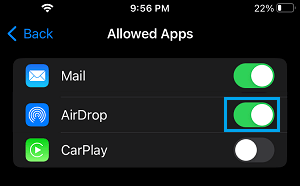
If the AirDrop icon is still greyed out, Restart iPhone and you should find the problem fixed.
2. Fix AirDrop Option Missing on Mac Sidebar
Another common issue that users encounter while trying to use AirDrop on Mac is to find AirDrop missing from the left sidebar menu in the Finder.
1. Click on Finder Icon > Select the Finder tab in top menu-bar and click on Preferences… in the drop-down menu.
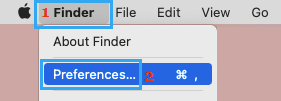
2. On Finder Preferences screen, switch to the Sidebar tab and check or select the AirDrop option.
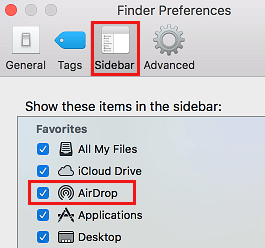
Now whenever you open a Finder window, you will always find the AirDrop option listed under the Favorites heading in the left sidebar menu.