In addition to Apps, the Home screen on iPhone can be used to place Shortcut Icons to your most frequently visited websites. You can find below the Steps to Add Website to Home Screen on iPhone.
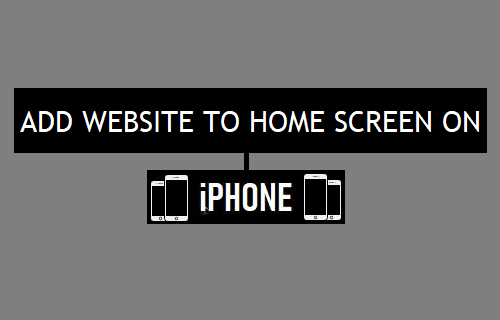
Add Website to Home Screen on iPhone
In general, most people visit their favorite and most frequently visited websites by launching the web browser on iPhone and typing URL Address of the website.
You can simplify this task and make it easy for you to access any website by adding a shortcut to website on the Home screen of your iPhone.
Once shortcut to any website is added to Home screen, you will be able to visit this website by simply tapping on the Shortcut Icon, totally by-passing the routine of launching the web browser and typing URL address.
Adding websites to Home screen, instead of downloading the website Apps should help in saving storage space and extend the battery life on your device, because the apps are not running in background.
1. Add Website to Home Screen Using Safari Browser
The default Safari browser on iPhone provides the option to Favorite websites, Add webpages to Reading list and the option to Add Websites to Home screen.
1. Open Safari browser and go to the website that you want to Add to the Home Screen of your iPhone.
2. Once you are on the webpage, tap on the Share icon located in the bottom-menu to open Safari Sharing menu.
![]()
Note: If you do not see the bottom menu, scroll up on the webpage and then scroll down to activate the bottom menu.
3. On Safari Sharing menu, select Add to Home Screen option.
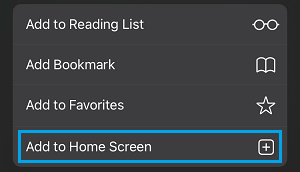
4. On the next screen, type the Name of the website and tap on the Add option located at top-right corner of the screen.
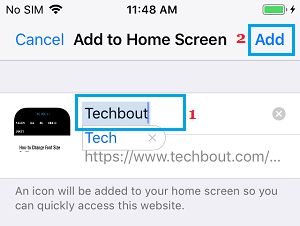
The website icon will be added to the Home Screen and you will be able to access this website at any time by simply tapping on its Shortcut Icon that you just added to Home screen.