Apple provides the option to add a second Face ID to iPhone, which allows you to add another person to access and manage your device.
While this feature can be used to add your alternate or modified look to iPhone, the most practical use of second Face ID feature on iPhone is to add a parents face to child’s device and to allow another person to access your device during an emergency.
This feature can also be used for managing the mobile device of your aged parents or grandparents, who may not be technically savvy and capable of managing their devices.
Steps to Add Another or Second Face ID to iPhone
If you have already setup the first Face ID, you can follow the steps below to add another Face ID to your device.
1. Open Settings > scroll down and tap on Face ID and Passcode.
2. When prompted, enter your Passcode or verify by using Face ID.
3. On the Face ID & Passcode screen, select Set UP an Alternate Appearance option.
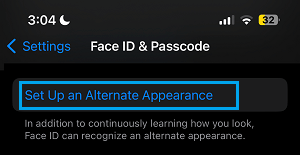
4. On the next screen, tap on Get Started button and follow the instructions to setup the second Face ID on your iPhone.
Once the new Face ID is setup, you should see a message confirming that it has been setup.
How to Remove Face ID from iPhone
At any time, you can remove Face ID from your device by following the steps below.
1. Open Settings > scroll down and tap on Face ID & Passcode.
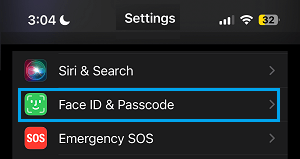
2. If prompted, enter the Passcode or verify by using Face ID.
3. On the next screen, scroll down and tap on Reset Face ID.
After this, you can follow the prompts to setup your Face ID on iPhone.