When you create a WhatsApp Group, you will be prompted to add members to group by selecting people who are already present in your Contacts List.
When you try to add people later on (after creating the Group), WhatsApp will still take you to the Contacts list on your mobile phone.
However, this default or standard method of adding people to WhatsApp group is not suitable, if the people that you want to add are not available in your Contacts List.
Luckily, it is possible to add people to WhatsApp group without saving to Contacts and this can be achieved by sending an invitation link to join WhatsApp Group.
1. Add People to WhatsApp Group Without Saving to Contacts
Make sure that you have Admin Rights to WhatsApp Group and follow the steps below to add people to WhatsApp group without saving them to Contacts.
1. Open WhatsApp > switch to Chats tab and select the WhatsApp Group to which you want to add Contacts.
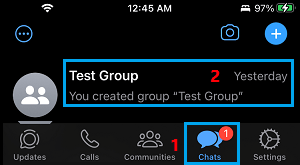
2. On the Group screen, tap on the Group Name.

If you are using Android phone, tap on three-dots menu and select Group info in the drop-down.
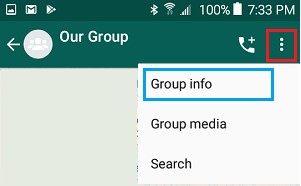
3. On Group Info screen, scroll down and tap on Invite via link option.
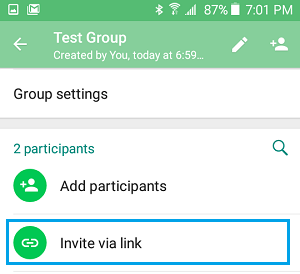
4. On the next screen, you will see WhatsApp group Invite Link and a message reading “Anyone with WhatsApp can follow this link to join this group. Only share it with people you trust”.
Below the message, you will see the options to Copy, Share & Revoke Link – Tap on Share link option.
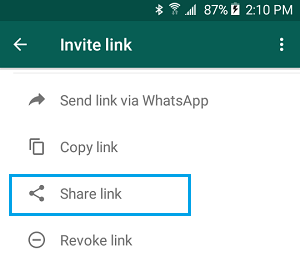
5. On the share menu that appears, you will see various options to send WhatsApp Group link.
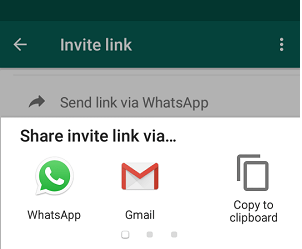
You can send the link using Gmail, SMS, Skype and various other means.
Anyone on WhatsApp will be able to join the Group by using the Invite Link and they won’t be added to your Contact List.
Revoke WhatsApp Group Invite Link
The disadvantage of adding people to WhatsApp using Share Link is the possibility of unknown or undesirable people joining your WhatsApp Group.
If this happens, you can follow the steps below to revoke WhatsApp group invite link and replace it with a new WhatsApp group invite link.
1. Open WhatsApp Group > tap on three-dots menu icon and tap on Group info option in the drop-down.
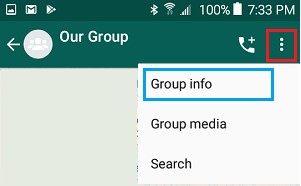
2. On Group Info screen, scroll down and tap on Invite via link option.
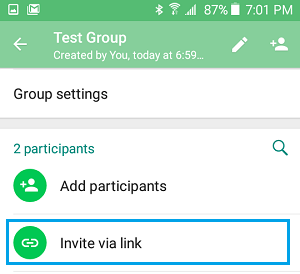
3. On the next screen, scroll down and tap on Revoke Link option.
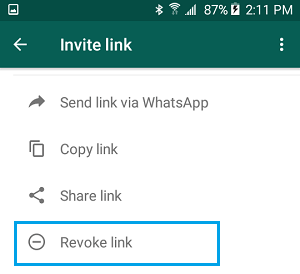
4. On the confirmation pop-up, tap on Revoke Link option.
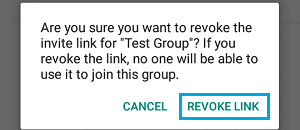
5. On the next pop-up, tap on OK.
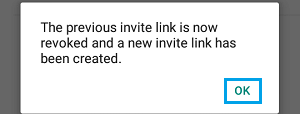
As you can see in above image, WhatsApp has revoked the previous group invite link and replaced it with a new one.
After revoking the link, you will have to manually remove the unknown or undesirable people from your WhatsApp group.