Apple now provides the option to link or add your PayPal account to Apple Pay and make both online and in-person (POS) transactions using PayPal on iPhone and other Apple devices.
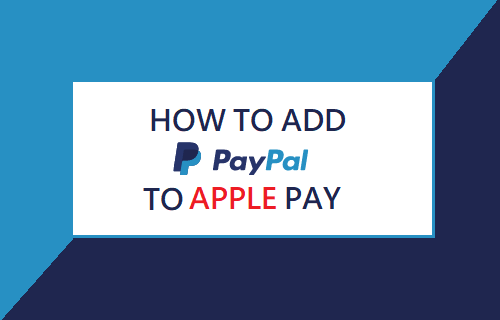
Add PayPal to Apple Pay
Apart from its solid reputation and wider acceptability, a stand-out feature of PayPal is its ability to protect your credit card and bank account information, while making both online and in-person purchases.
This means, that you can consider adding an extra layer of security to your online and in-person purchases by adding your PayPal account to Apple Pay and designating PayPal as the default account for payments on iPhone.
All that is required to add PayPal to Apple Pay is to link your Apple ID to PayPal. Once that is done, you will be able to make use of PayPal’s One Touch feature to make purchases on all Apple devices, including iPhone, iPad and Apple Watch.
In case you are not aware, the “One Touch” feature in PayPal allows you to make purchases, without having to login to PayPal Account, every time they make a purchase using your iPhone.
How to Add PayPal to Apple Pay on iPhone
As mentioned above, the only requirement for adding PayPal to Apple Pay is to link your PayPal account to the active Apple ID on your iPhone.
1. Open Settings and tap on your Apple ID Name.

2. From the Apple ID screen, go to Payment and Shipping > Enter your Apple ID Password.
3. On Payment & Shipping screen, tap on your existing Payment Method (Credit Card or None).
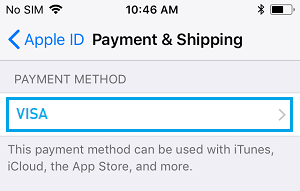
4. On the Payment Type screen, select PayPal and tap on Next.
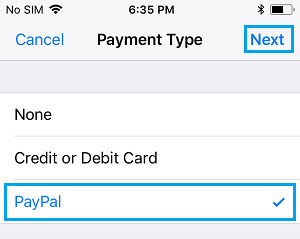
5. On the next screen, provide your First Name, Last Name and tap on the Sign in to PayPal link.
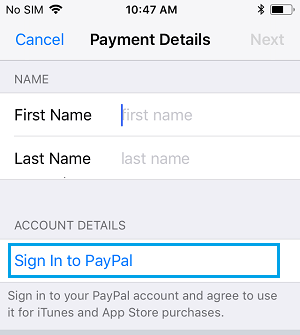
Next, follow the on-screen instructions to Sign-in to your PayPal Account and Agree to the “Terms and conditions”.