Having too many Contacts in the Contacts List can make it difficult to find the right Contact that you may want to call at a given time. Hence, the Contacts App on iPhone provides the option to add important Contacts to Favorites List.
Once important Contacts are added to Favorites list, you will be able find them easily in the Favorites List, instead of having to scroll through the long list of Names and Phone numbers in the main Contacts List on iPhone.
Also, if you have an iPhone equipped with 3D Touch, you will be able to access the first 3 Contacts from your Favorites List in the 3D Touch Menu, whenever you hard press on the Phone App.
1. Add Contacts to Favorites List on iPhone
Follow the steps below to add Contacts to Favorites list on iPhone.
1. Open up the Phone App on your iPhone and tap on Contacts tab located in the bottom-menu.
2. On the Contacts Screen, select the Contact that you want to add to the Favorites list on your iPhone.
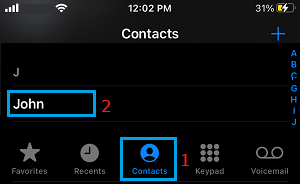
3. On the Contact’s Info screen, scroll down and select Add to Favorites option.
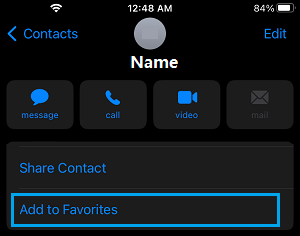
4. On the pop-up menu that appears, select the Call option.
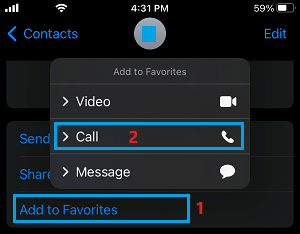
5. On the next menu, select the Phone Number of this Contact.
2. Rearrange Contacts on Favorites List
You can change or re-arrange the order of Contacts in the Favourites List, in order to make sure that your most important or most frequently called Contacts are at the top in the Favorites List. This ensure that they appear in the 3D touch menu.
1. Open up the Phone App on your iPhone > tap on Favorites tab in the bottom-menu.
![]()
2. On the Favorites screen, tap on the Edit option, located at top-right corner of the screen.
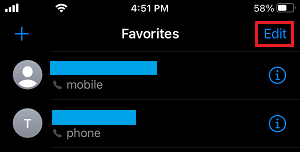
3. Next, tap and hold on the 3-Line icon and drag the Contact to your desired position on the Favorites screen.
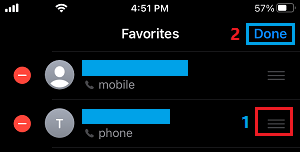
4. Make sure that you tap on Done to save the changes made to the Favorites List.
3. Remove Contact from Favorites List on iPhone
If you no longer want to see a particular Contact appearing on the Favorites list, you can follow the steps below to remove the Contact from the Favorites list on your iPhone.
1. Open up the Phone App on your iPhone and select the Favorites tab in bottom-menu.
![]()
2. On the Favorites screen, tap on the Edit option located at top-left corner of the screen.
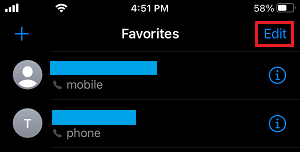
3. On the same screen, tap on the red Minus button located next to the Contact that you want to delete.
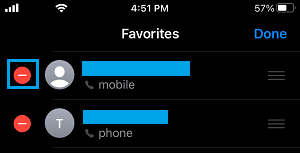
4. Finally, tap on Delete to remove this Contact from your Favorites List (See image below).
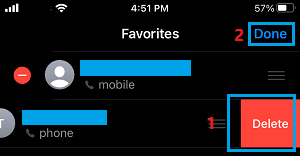
Hope this has helped you understand the steps to add your important Contacts to the Favorites List on iPhone and change or modify the Favorites List to suit your requirements.