iOS 10, Apple’s latest mobile operating system for iPhone and iPad has been released today for public download. In this article, you can take a look at the exciting new features in iOS 10.
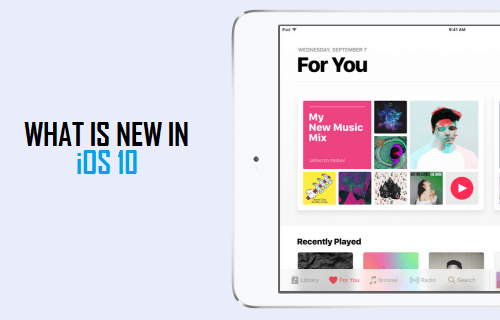
What is New in iOS 10
Apple’s iOS 10 update for iPhone and iPad is a major update, bringing useful and exciting new changes to your iPhone and iPad.
You will be able to download the 1.8 GB iOS 10 update to your compatible iPhone and iPad at any time after 10 AM Pacific (1:00 PM Eastern) on September 13, 2016.
iOS 10 works with iPhone 5 or newer iPhones, iPad 3 or newer iPads, iPad Mini 2 and iPod Touch 6th generation or newer iPods. You won’t be able to download iOS 10 update on older iOS devices that do not have a lightning port.
1. Raise to Wake
The first change that you will notice on your iPhone after installing iOS 10 is the new “Raise to Wake” feature. As soon as you pick up your iPhone, its screen will automatically light up, allowing you to view notifications.
The “Raise to Wake” feature only works on newer phones like iPhone 6s, iPhone 6s Plus, iPhone SE, iPhone 7 and iPhone 7 Plus.
In another related change, Apple has removed the familiar “Slide to Unlock” option, instead you will now see a simple “Press Home to open” instruction. Doing so will unlock your phone (in case you have enabled Touch ID) or you will see a prompt to enter your passcode.
2. New Lock Screen
Your Lock Screen will look a bit different after upgrading to iOS 10, you will be able to swipe in three directions to bring up different screens.
Swiping up from bottom will bring up the Control Center, Swiping to the left will bring up the Camera and Swiping to the right will bring up the new re-designed Widget Area.
Lock Screen Notifications have become interactive, you can now hard-press on any notification to reply, view attachments, or watch attached videos, right from the lock screen of your iPhone.
3. Siri Can Do More
Apple has opened up Siri to third party developers, allowing Siri to work with non-Apple apps like WhatsApp, Uber, WeChat and others.
You can ask Siri to search photos on Pinterest, ask Siri to send a Facebook Message or make calls to friends and family using VOIP apps.
Also, Siri can announce the name or number of an incoming call. This can be helpful while you are driving or you are away from your iPhone and can hear it ringing.
4. Multilingual Typing
iOS 10 supports multilingual typing, you will now be able to type in a combination of two languages at the same time, without switching the keyboard.
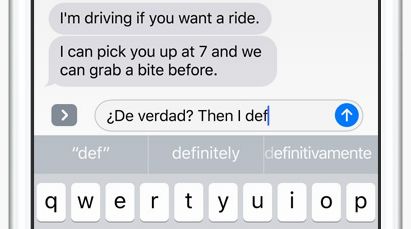
This should come as a great news to multilingual speakers, who will now be able to switch from English to French or any other language at any time while chatting with multilingual friends and relatives.
It is not yet clear as to how this feature works, but we will be providing a step by step guide to use this feature in another article.
5. Improvements to Quick Typing
iOS 10 will be using artificial intelligence and contextual cues to offer more relevant and proactive suggestions while you are typing.
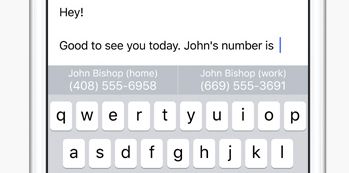
For example, Quick typing will bring up your location data as a suggested response, in case someone asks you where you are right now. Similarly, Quick Typing will bring up a person’s email address, in case someone is asking you for the email address of that person.
6. Intelligent Photos
Artificial intelligence is also coming to the Photos app. Your iPhone will now use Artificial intelligence to Analyze faces, places and objects in order to build smart albums.
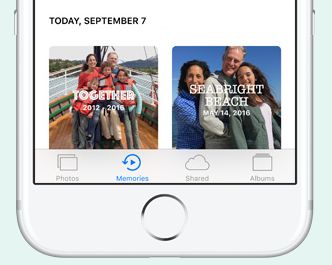
In case you shoot photos while on a trip, the Photos App will be able to pull together linked photos and videos by place, people and time to automatically create trip Memories that will make real sense to you.
7. New Home app
With homes getting smarter, iOS 10 is bringing a dedicated Home app to your iPhone for controlling devices like Smart Light Bulbs, Thermostats and other devices that are compatible with Apple’s HomeKit.
Opening the Home app will display all the connected devices in your home, right on your iPhone. This will allow you to control all the connected devices in your home using your iPhone.
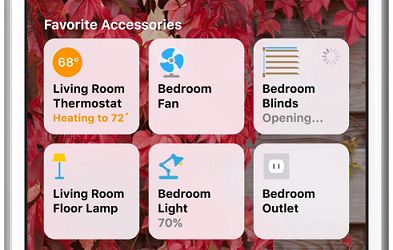
The Home app can also execute a set of commands at once by using a feature called Scenes. For example, tapping on a single button called “Goodnight” will make your iPhone execute a set of instructions that will Lock the door, Draw Curtains and Adjust the thermostat to bed time levels.
8. Get More Out of Apple Maps
iOS 10 will be making Apple Maps even better, with proactive elements designed to help you get more out of the Maps app.
Your iPhone will display suggested destinations when you slide upwards from the bottom of the Maps screen. These suggestions will be based on your location, the time of the day and also your calendar. For example, you should see your Workplace as a suggested location, in case you are at home and normally go to work at this time.
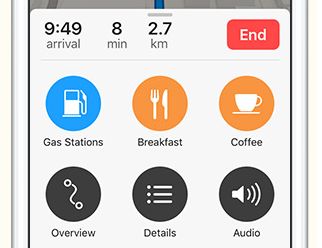
Similarly, in case you have an appointment marked in your calendar, sliding upwards from the bottom of Maps will bring up the location of your appointment as a suggested destination.
Just like Google Maps, you will now see Apple Maps offering alternative locations, in case the current traffic conditions make it necessary to suggest alternative routes.
Another welcome addition to Apple Maps is the “Parked Car Reminder” which makes your iPhone remember the location where you last parked your car. In case you are really lost, your iPhone can provide you with turn-by-turn directions to get back to your car.
9. Phone App
The phone app is getting a voicemail transcription feature in iOS 10. Your iPhone will be converting speech into text, so that you can glance through a voicemail without having to listen to it.
Reading the message in text form should provide you with an idea of what the message is about, you can then listen to the recorded voicemail in case it appears important.
Apple is also working with third parties to provide more information about known voicemail spammers. Hence, don’t be surprised in case your iPhone has a warning for you, in case a known spammer has left a voicemail on your iPhone.
10. Messages App
The Messages App is getting bigger Emojis and bringing Emojis in Predictive Text.
In-fact, you will be able to scan a message that you are about to send and the Messages app will be able to highlight all the words that could be replaced with Emojis.
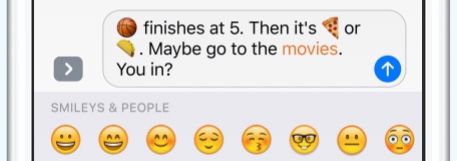
Simply, tap on the words that you want to replace with Emojis and they will be automatically transformed into pictures that generally make sense to the younger generation.
You will also be able to send messages using “Invisible Ink”, the receiver of the message will be required to slide their finger over a text or photo to uncover the message – A Pleasant surprise or something shocking.
Another welcome addition to the Messages app is the ability to enable or disable Read receipts on an individual basis. You will now be able to enable or disable Read Receipts for selected contacts or Contact Groups.
11. Music
The Music App is getting a significant visual re-design, highlighting cover art properly and suggesting music in a more logical manner.
Also, you will be able to see onscreen lyrics for some of the songs, with more songs being added.
12. News App
The News App is getting a new design that makes it cleaner and simpler to use.
Also, the News app will be providing you with Breaking news notifications. You can enable this feature from the settings and custom-tune the websites or publications that you wish to see Breaking News notifications from.
13. Delete Pre-installed Apple Apps
iOS 10 will now allow you to delete Pre-installed Apple Apps. This means you can get rid of Stocks, Tips, Podcasts and other Apple Apps.
The process to delete Apple Apps is the same as you have been using for deleting third party app: just hold your finger on the app, until the icon starts to jiggle and then tap the x mark that appears.
14. RAW images
iOS 10 will provide you with a option to take RAW images with your rear-facing Camera. This feature will be working on iPhone 6s, iPhone 6s Plus, iPhone SE, iPhone 7, iPhone 7 Plus and the 9.7-inch iPad Pro.
This feature will be loved by professional photographers who are able to use the additional information in RAW images to professionally edit the photos.